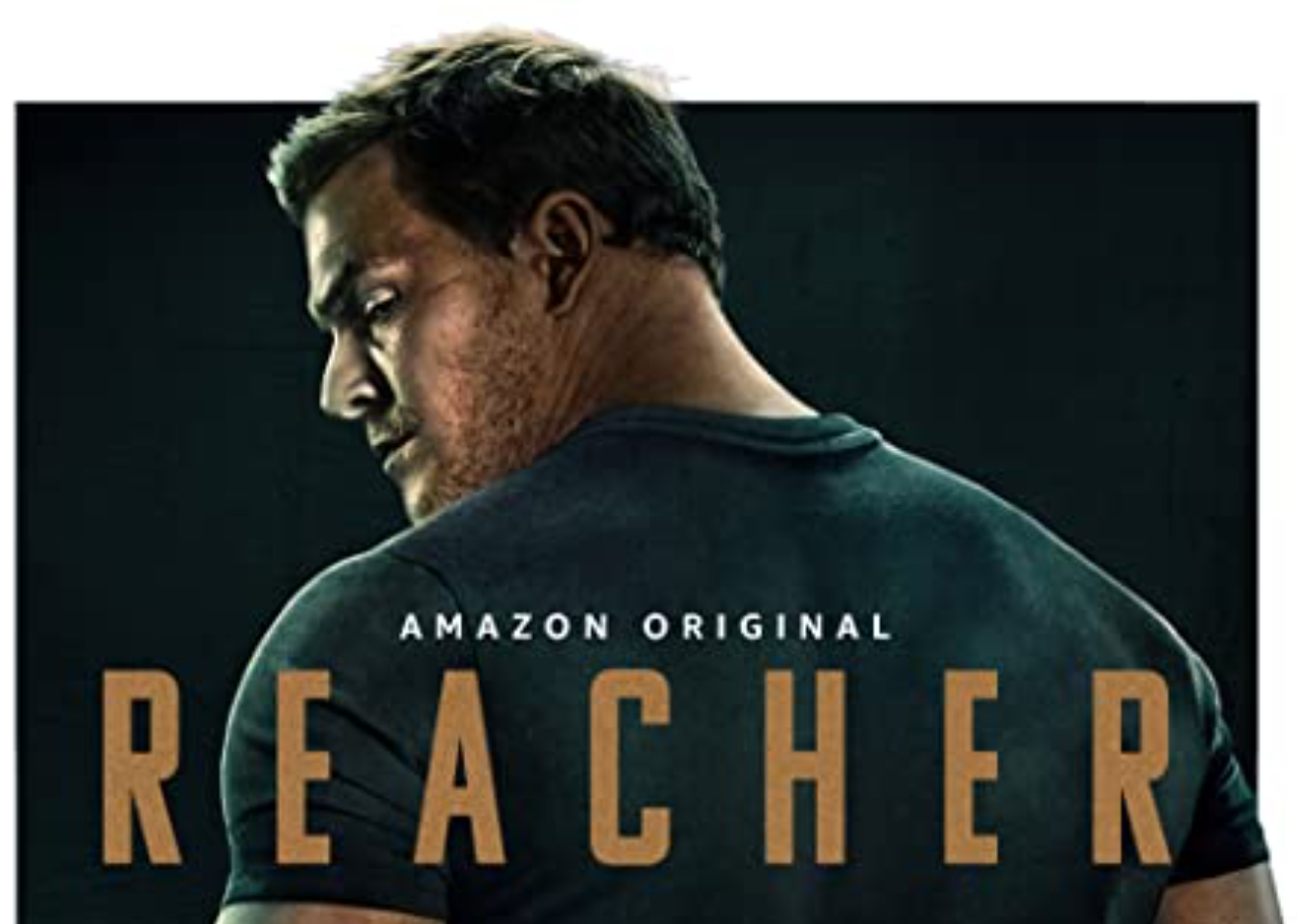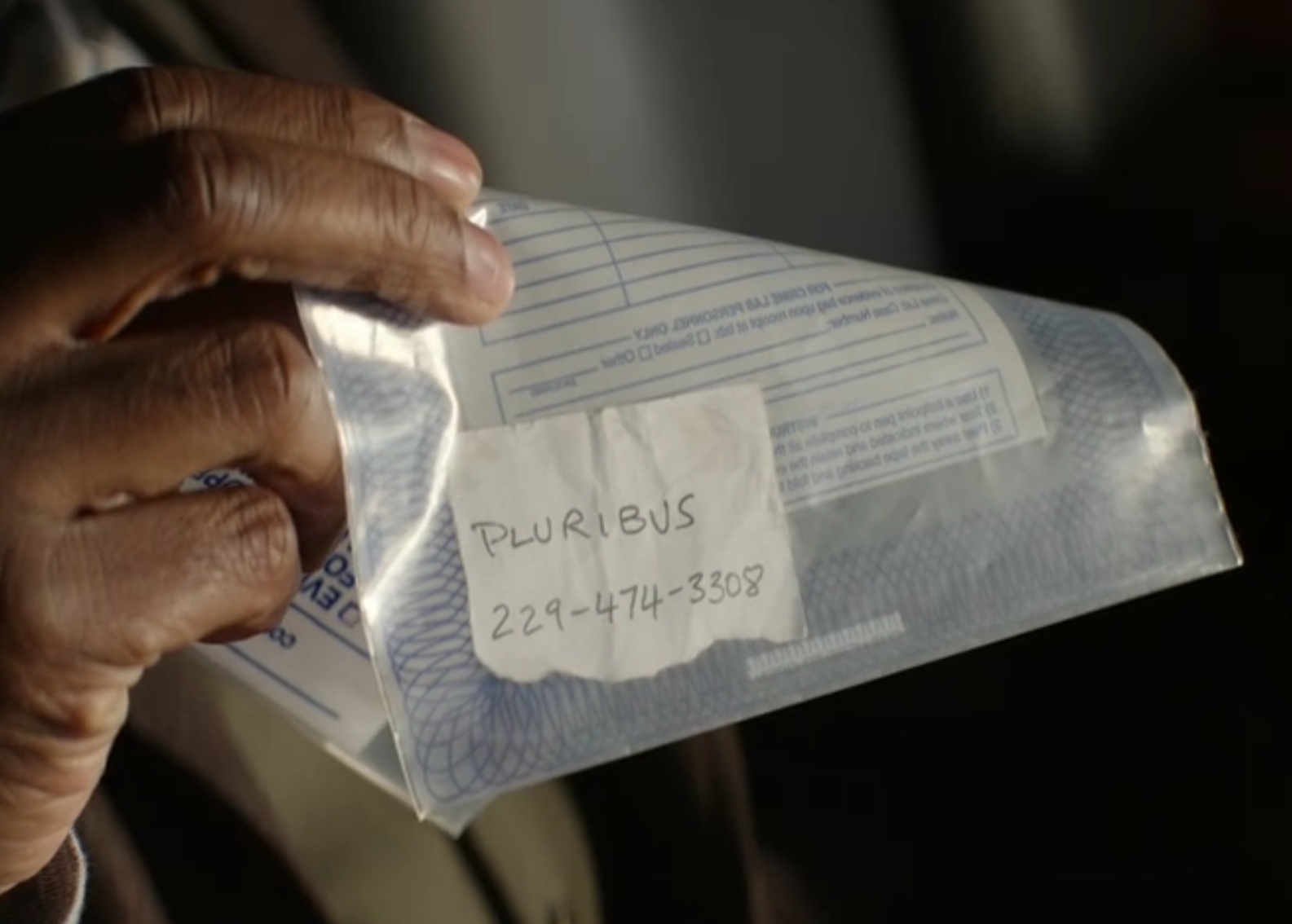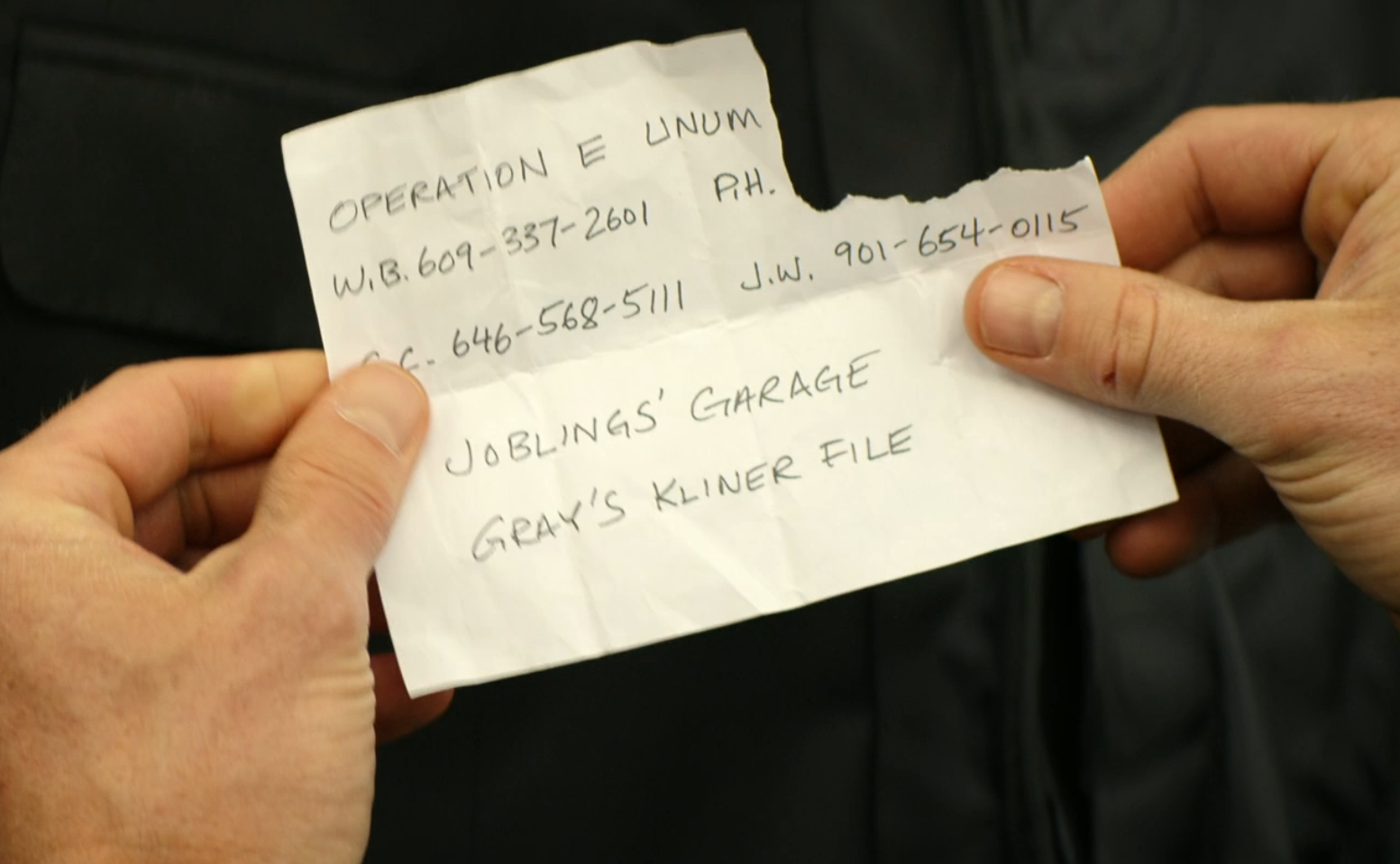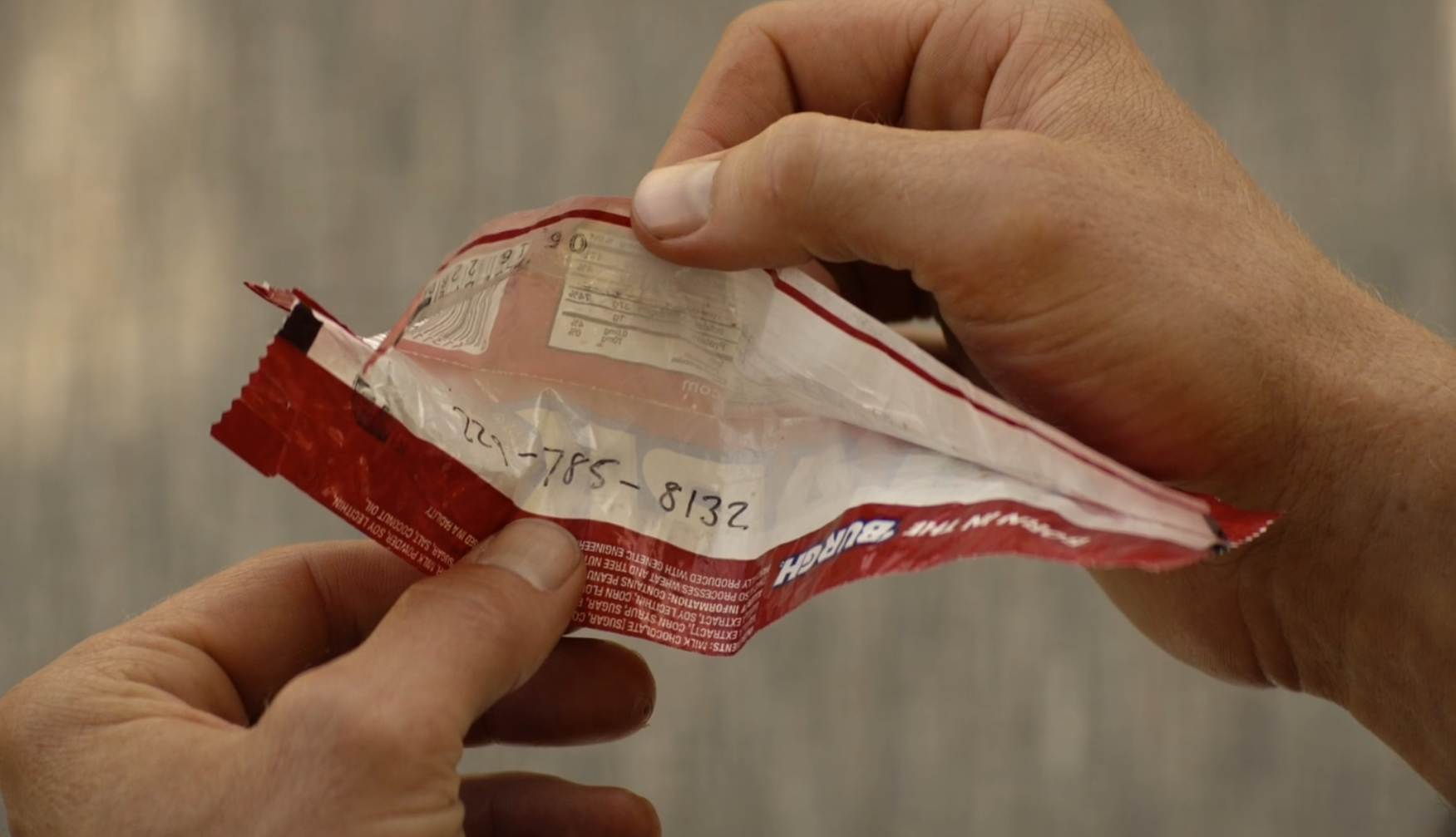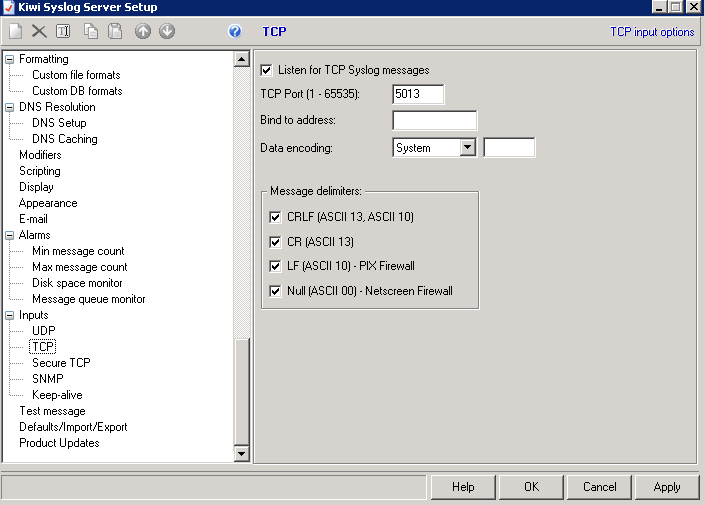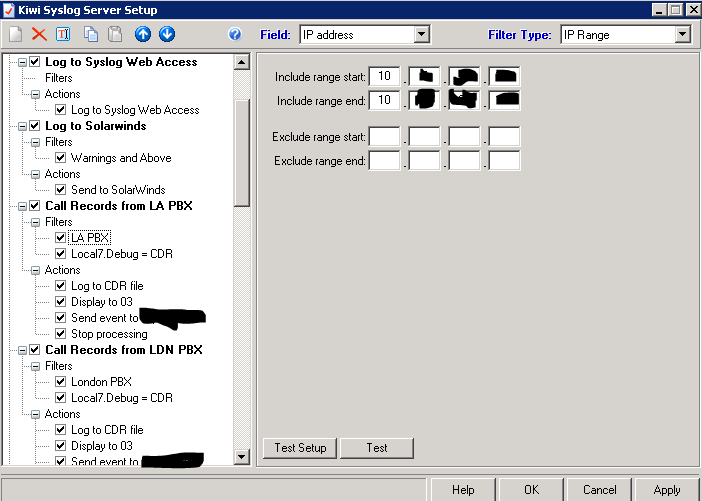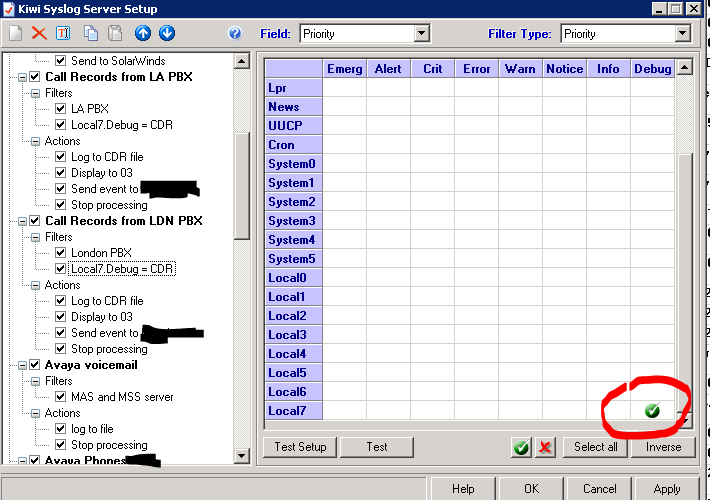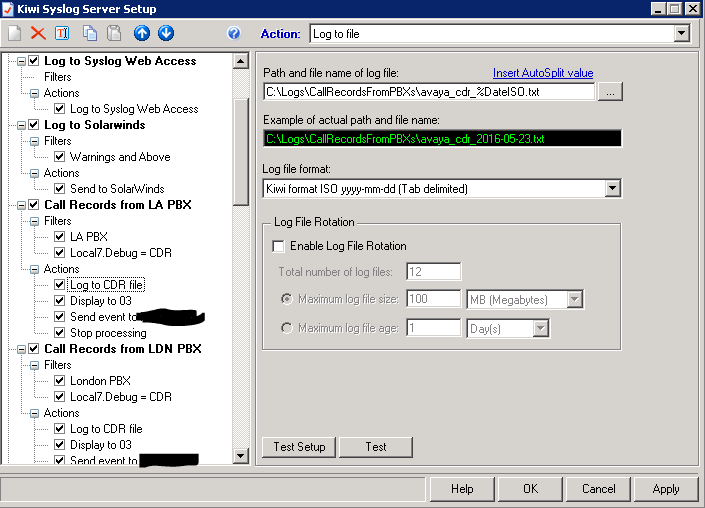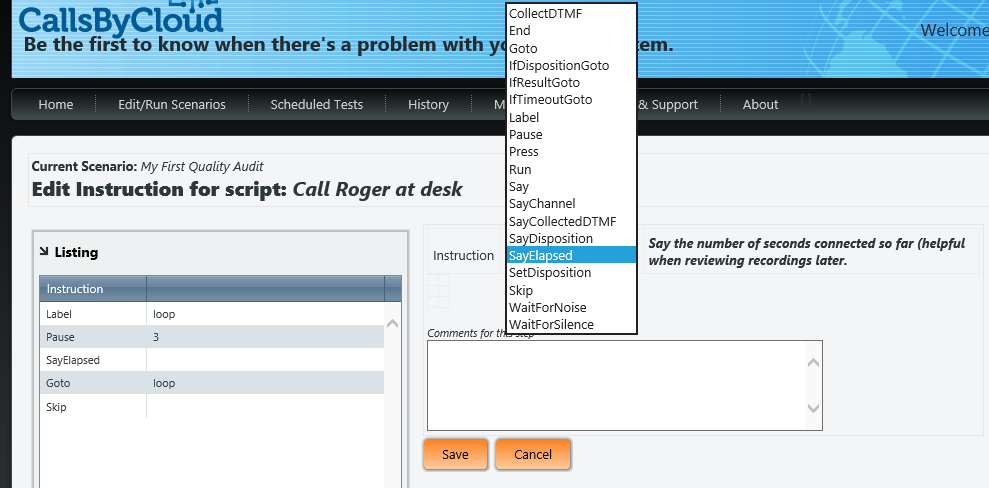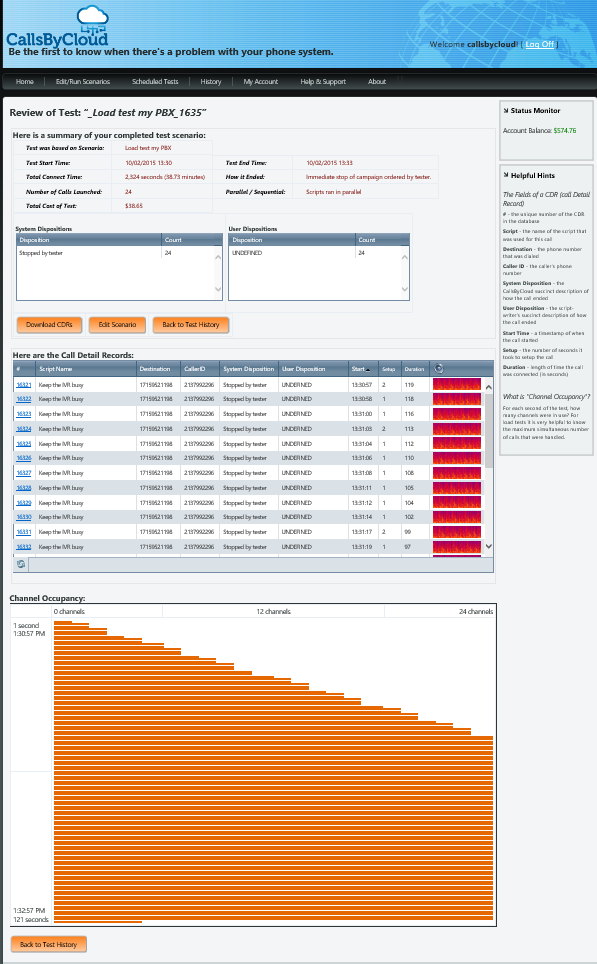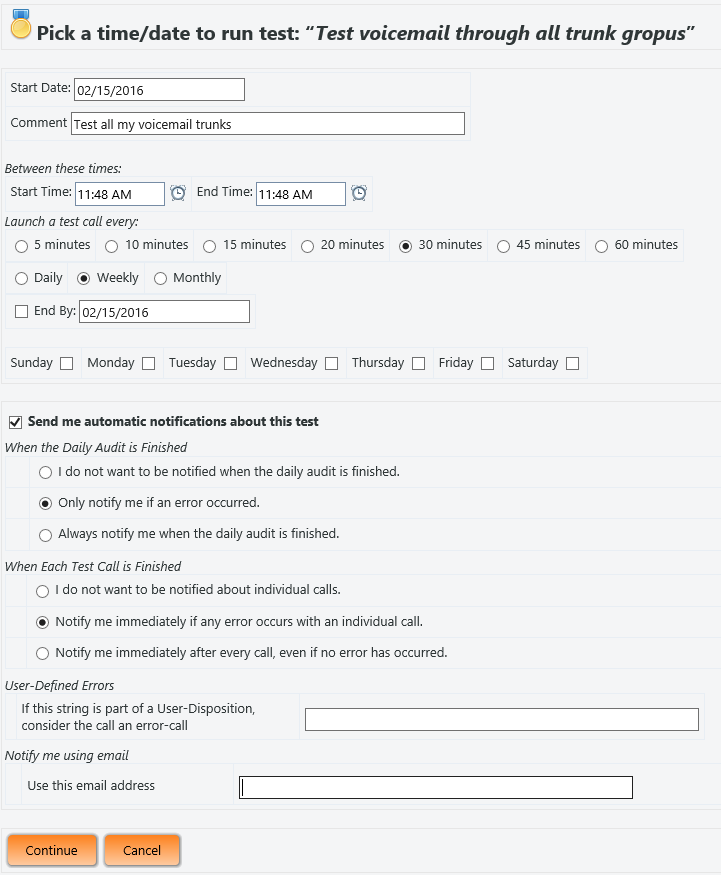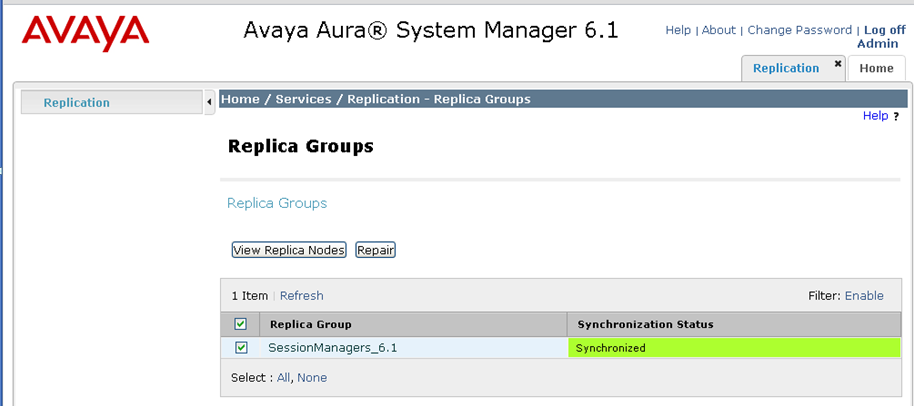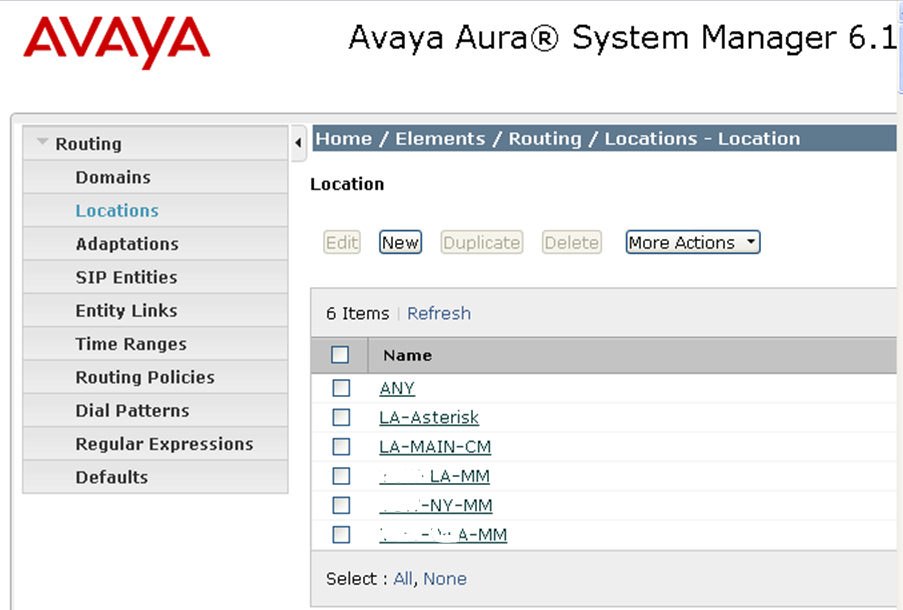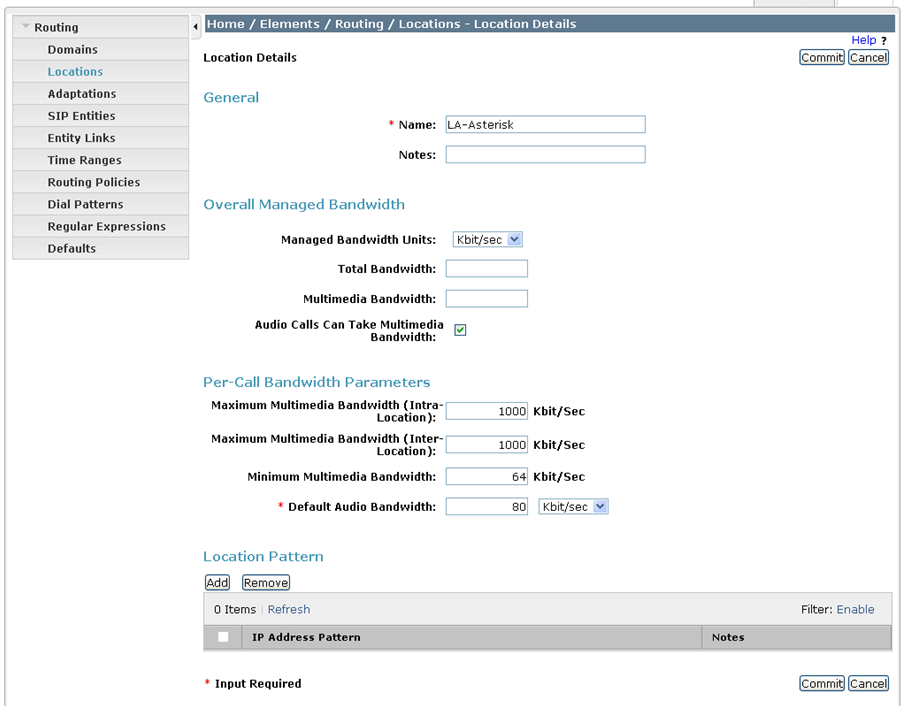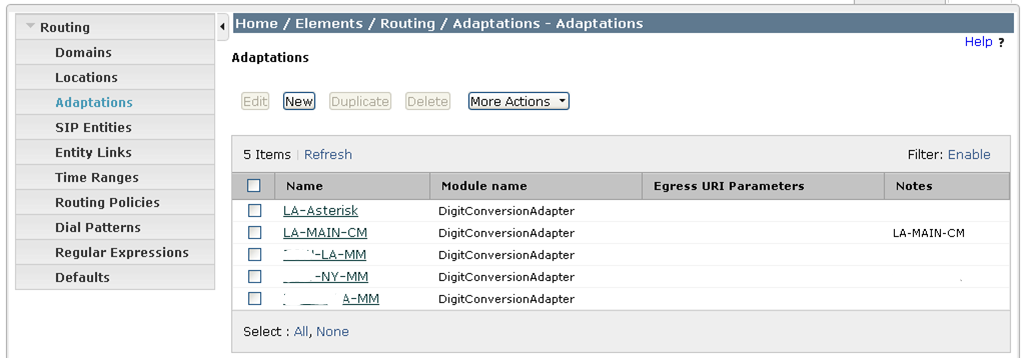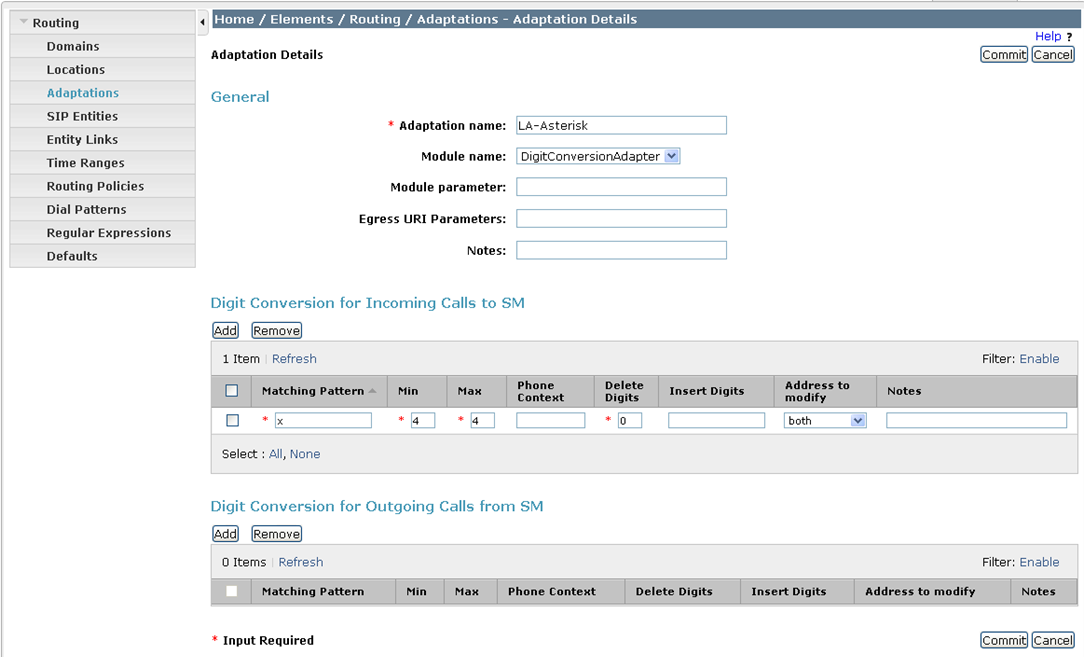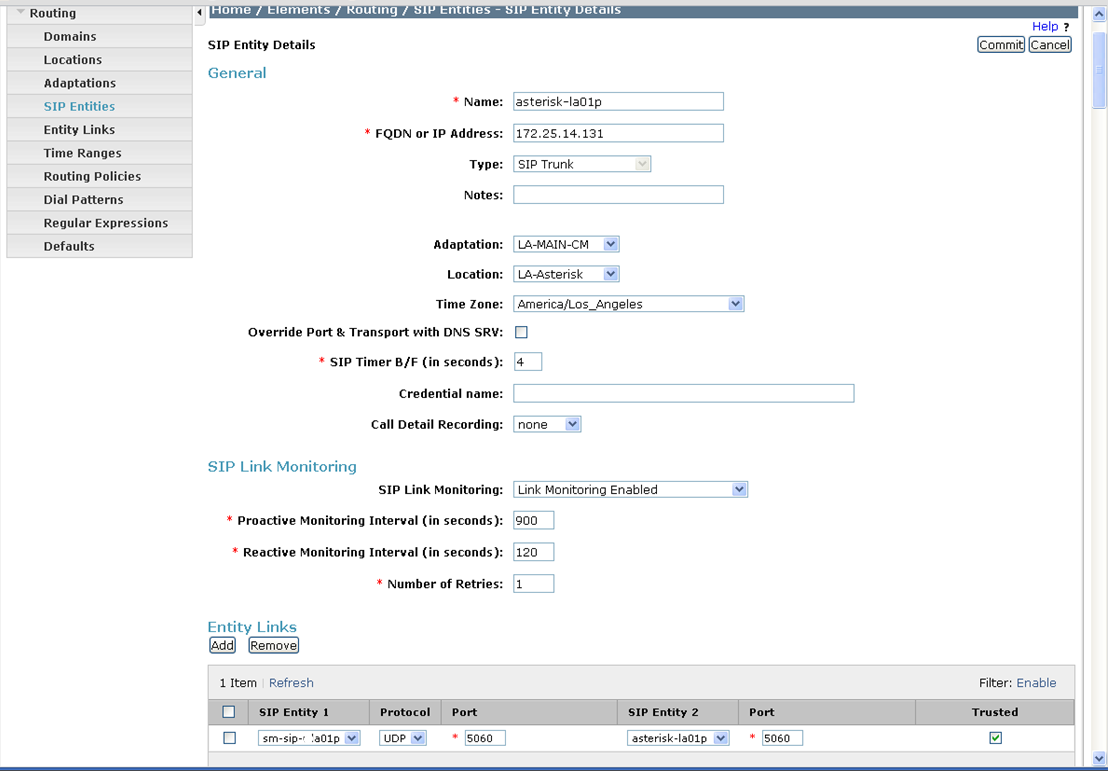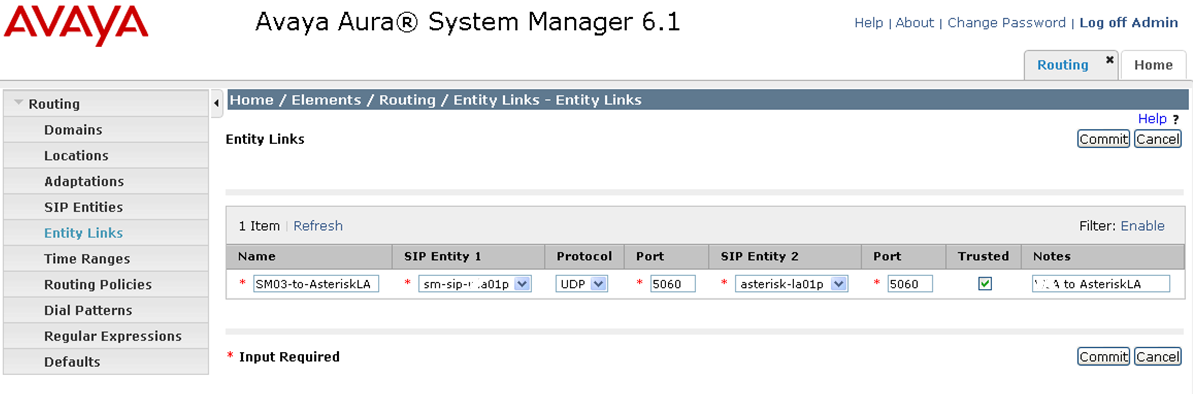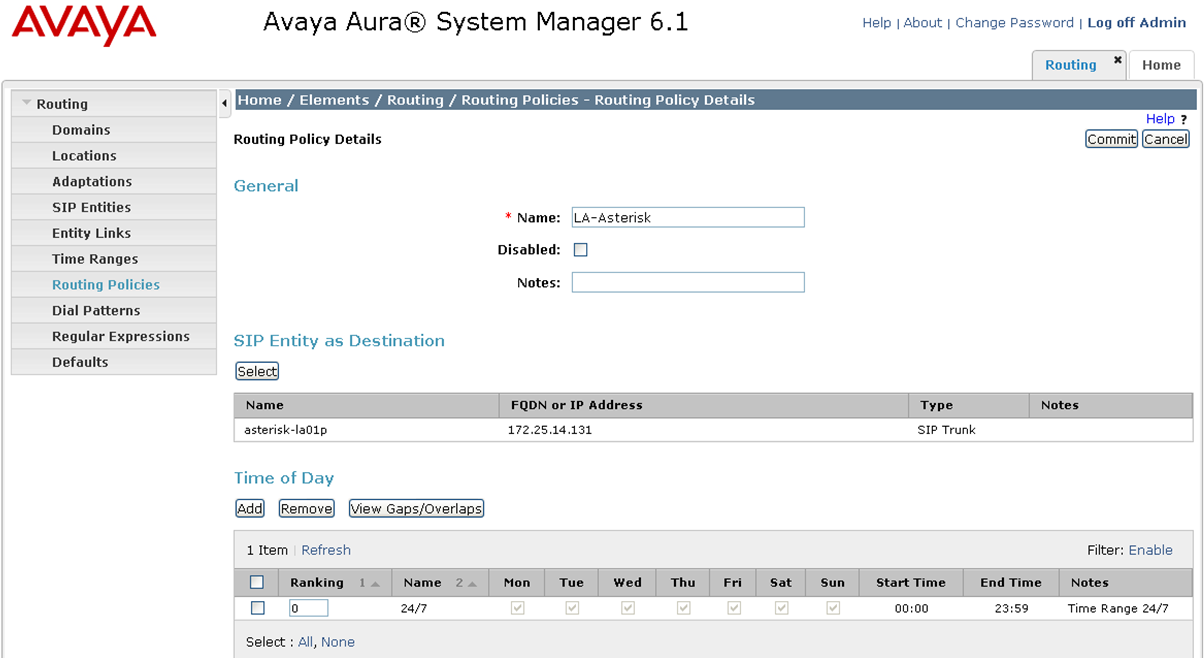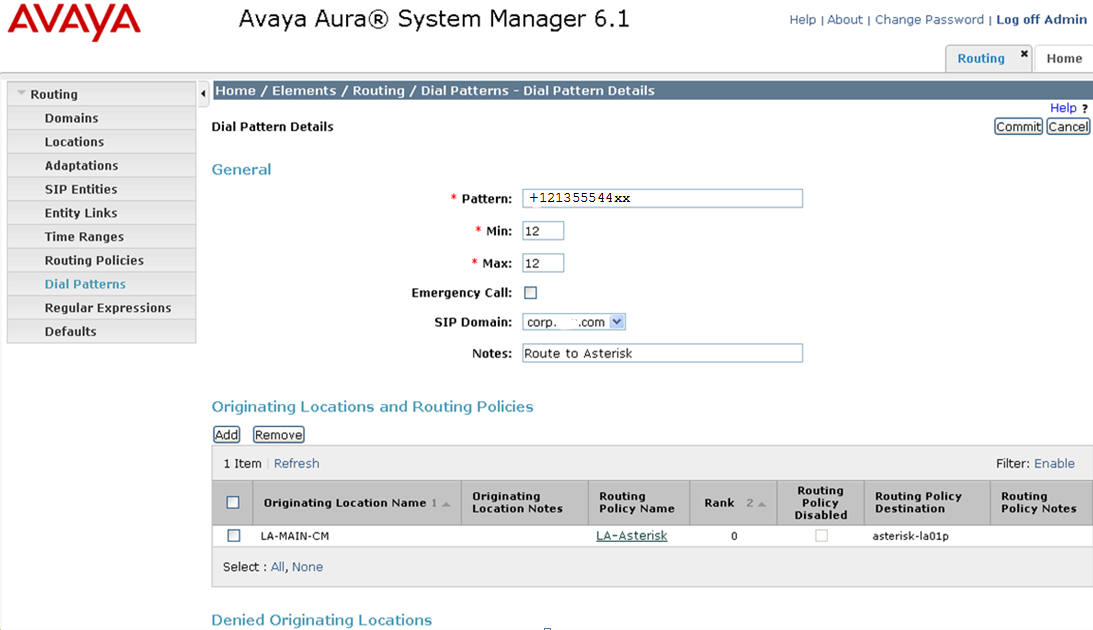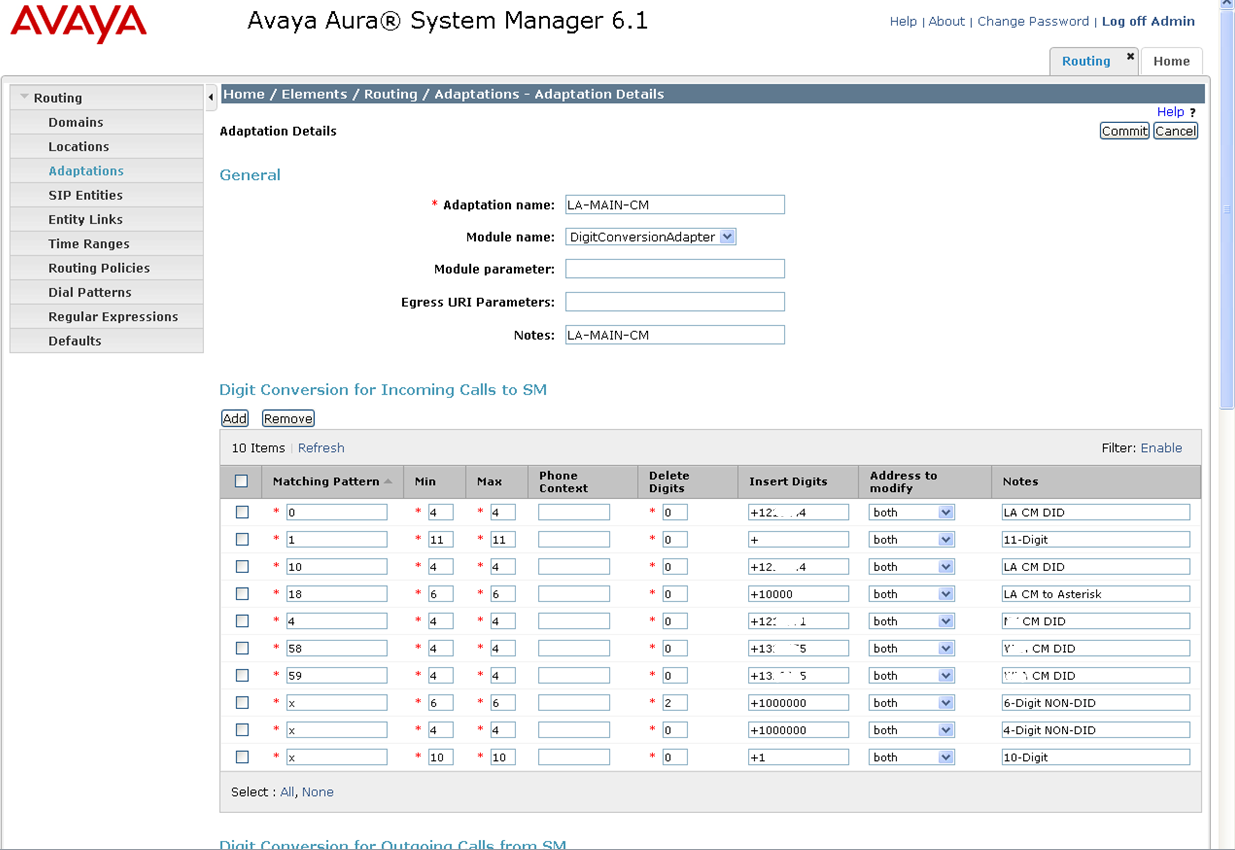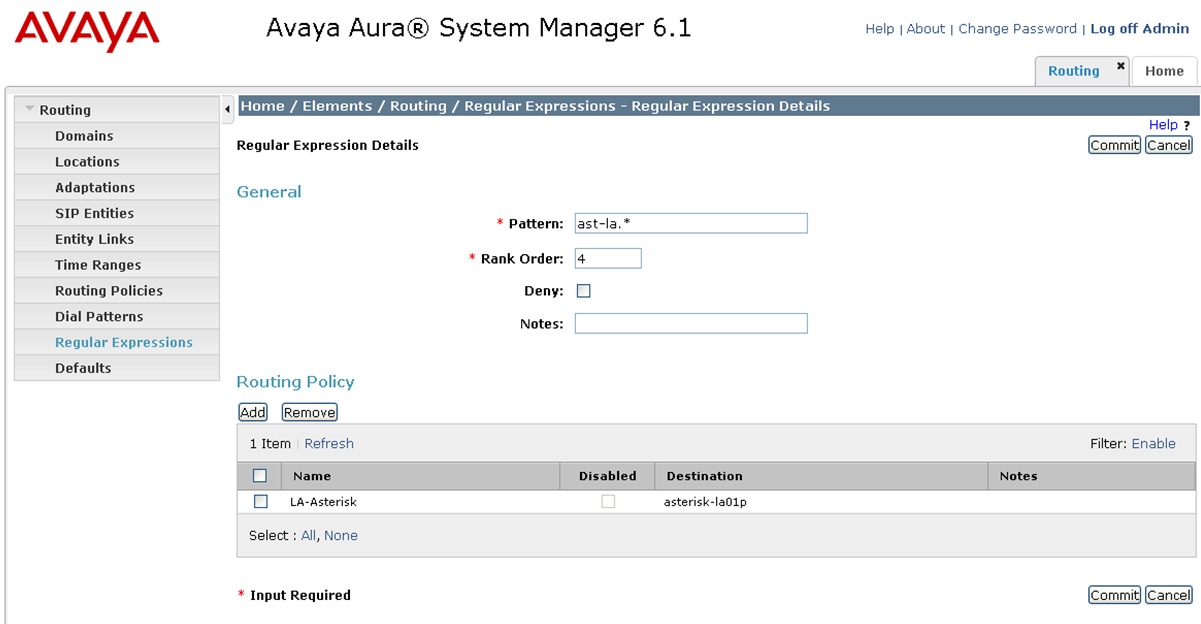As with most technical documents of this type, I wrote this because I could not find this information no matter how many Google searches I tried. There’s information about connecting Avaya Communication Manager directly with Asterisk using the H.323 channel drivers, there’s information regarding integration with the Avaya SIP Enablement Server, and I did find some information about some older versions of System Manager.
However, even the information I did see was a simple lab assignment. There was no information on actually using the new integration to do cool things. Some of you may have been tasked with integrating the Avaya PBX with Microsoft Lync. This tutorial provides a great proof-of-concept for Lync integration. We can test everything with Asterisk and it all in the telecom sandbox at your company.
This tutorial is for those of you who already have an Avaya Communication Manager and one or more Session Managers already set up – probably because you’re using Modular Messaging 6.x. Therefore, you have all the ingredients you need to add Asterisk to the mix.
Okay, so let’s assume your Communication Manager is already connected to Session Manager. Often this is the case due to the fact that Modular Messaging is now SIP based and uses Session Manager to connect to Communication Manager. I wanted to connect my Avaya Communication Manager to an Asterisk system. To do so, I need to know a few things about my existing infrastructure. You may already know these things about your PBX. If so, skim this part and skip to “Build the Route to Asterisk”
Part 1 – Confirming the current integration
So how is your Communication Manager connected to Session Manager? Let’s follow the rabbit:
First, look at the pilot number for voicemail, you’ll probably see that it’s a hunt group pilot number. Let’s say your voicemail pilot extension is 2000:
list usage extension 2000
LIST USAGE REPORT
Used By
Hunt Group Group Number 5 Group Ext
Now display that hunt group
display hunt-group 5 Page 2 of 60
HUNT GROUP
Message Center: sip-adjunct
Voice Mail Number Voice Mail Handle Routing Digits
(e.g., AAR/ARS Access Code)
3992000 sipmm-la 801
This pilot number dials the AAR feature code, then 3992000. Now list aar:
list aar analysis Page 1
AAR DIGIT ANALYSIS REPORT
Location: all
Dialed Total Route Call Node
String Min Max Pattern Type Number
1010 4 4 13 aar
14 6 6 40 aar
3990022 7 7 29 aar
3992000 7 7 92 aar
4010 4 4 19 aar
4099 4 4 44 aar
And you can see that 3992000 goes to route pattern 92. Now look at route 92
display route-pattern 92 Page 1 of 3
Pattern Number: 92 Pattern Name: MM -LA
SCCAN? n Secure SIP? n
Grp FRL NPA Pfx Hop Toll No. Inserted DCS/ IXC
No Mrk Lmt List Del Digits QSIG
Dgts Intw
1: 91 0 3 n user
2: 92 0 3 n user
3: 93 0 3 n user
4: n user
5: n user
6: n user
In my case, I have three Session Managers. I just care about the first one for now. So note that the first trunk group is 91. Now display trunk group 91:
display trunk-group 91 Page 1 of 21
TRUNK GROUP
Group Number: 91 Group Type: sip CDR Reports: y
Group Name: MM SIP to LA COR: 22 TN: 1 TAC: 815
Direction: two-way Outgoing Display? n
Dial Access? n Night Service:
Queue Length: 0
Service Type: tie Auth Code? n
Member Assignment Method: auto
Signaling Group: 91
Number of Members: 96
And note that this trunk group uses signaling group 91. Now display signaling group 91:
display signaling-group 91
SIGNALING GROUP
Group Number: 299 Group Type: sip
IMS Enabled? n Transport Method: tls
Q-SIP? n SIP Enabled LSP? n
IP Video? n Enforce SIPS URI for SRTP? y
Peer Detection Enabled? y Peer Server: SM
Near-end Node Name: procr Far-end Node Name: sipmm-la
Near-end Listen Port: 5061 Far-end Listen Port: 5061
Far-end Network Region: 5
Far-end Domain: corp.abc.com
Bypass If IP Threshold Exceeded? n
Incoming Dialog Loopbacks: eliminate RFC 3389 Comfort Noise? n
DTMF over IP: rtp-payload Direct IP-IP Audio Connections? y
Session Establishment Timer(min): 3 IP Audio Hairpinning? n
Enable Layer 3 Test? y Initial IP-IP Direct Media? n
H.323 Station Outgoing Direct Media? n Alternate Route Timer(sec): 6
And note that this signaling group connects the Communication Manager main processor (procr) to a node name called sipmm-la. Now list node-names:
list node-names all Page 4
NODE NAMES
Type Name IP Address
IP cm-oc01p 10.5.20.131
IP default 0.0.0.0
IP iolan-la 10.2.4.21
IP medpro-la1 10.2.4.22
IP medpro-la2 10.2.4.23
IP medpro-la3 10.2.4.24
IP medpro-la4 10.2.4.25
IP medpro-ny1 10.7.4.26
IP medpro-ny2 10.7.4.27
IP medpro-oc1 10.5.20.51
IP medpro-oc2 10.5.20.52
IP procr 10.2.20.20
IP procr6 ::
IP sipmm-la 10.5.20.139
And note that the node name is IP address 10.5.20.139. So in a nutshell, when I dial the voicemail pilot number, the call gets routed to my local session manager 10.5.20.139. That’s pretty much all we needed to know from the Communication Manager point of view.
Part 2 – Building the Route to Asterisk via Session Manager
What we really want is to set up a new route with new extensions between Communication Manager and Session Manager. Next we’ll configure Session Manager to understand a new number range and route it over to Asterisk.
In the case of a single pilot number, I could duplicate the hunt group method that is already set up. However, for more flexibility, I wanted a range of numbers to route to Asterisk. Or even if I do want to point individual numbers, I don’t want to create hunt groups for each one – I just want the number to route over to Asterisk through AAR routing.
So in my case, I had a spare DID number range ending in 44xx that I wanted to send over to Asterisk. So in CM, any four-digit number starting with 44 should go to Session Manager. Note that my route pattern 92 above deletes three digits. I don’t want to delete the first three digits of my 44xx extensions, so I will create a new route pattern that points to the same 91 trunk group. In my case, I used 90:
display route-pattern 90 Page 1 of 3
Pattern Number: 90 Pattern Name: SIP to SM
SCCAN? n Secure SIP? n
Grp FRL NPA Pfx Hop Toll No. Inserted DCS/ IXC
No Mrk Lmt List Del Digits QSIG
Dgts Intw
1: 91 0 n use
Now I want to point an entire internal number range to this route using AAR. So the first thing I need to do is edit my uniform dial plan so CM will use AAR routing when I dial this range:
list uniform-dialplan start 41 Page 2
UNIFORM DIAL PLAN TABLE
Matching Pattern Len Del Insert Digits Net Conv Node Num
4129 4 0 ext n
4152 4 0 ext n
4156 4 0 ext n
4163 4 0 ext n
4171 4 0 ext n
4232 4 0 ext n
44 4 0 aar n
4541 4 0 ext n
4552 4 4 2089 ext n
4583 4 0 ext n
4596 4 0 ext n
4598 4 0 ext n
Fortunately CM is very forgiving with aar vs. ext. If I can digress for one screenshot, note that my dialplan analysis table defines all four-digit patterns that begin with 4 as extensions. However, I am able to override this in the uniform dialplan table and point these to aar in the table entry above.
display dialplan analysis Page 1 of 12
DIAL PLAN ANALYSIS TABLE
Location: all Percent Full: 5
Dialed Total Call Dialed Total Call Dialed Total Call
String Length Type String Length Type String Length Type
0 4 ext 37 4 ext 77 4 ext
20 4 ext 4 4 ext 78 4 ext
21 6 ext 5 4 ext 79 4 ext
22 6 ext 51 6 ext 888 3 fac
23 6 ext 64 4 ext
24 6 ext 65 4 ext
25 6 ext 66 4 ext
26 6 ext 67 4 ext
27 4 ext 72 4 ext
29 6 ext 73 4 ext
So back to CM routing. Now that I have defined 44xx to point to the aar table, let’s create the aar entry we need to send this to Session Manager:
list aar analysis Page 1
AAR DIGIT ANALYSIS REPORT
Location: all
Dialed Total Route Call Node
String Min Max Pattern Type Number
1010 4 4 1 aar
14 6 6 400 aar
3990022 7 7 298 aar
3992000 7 7 299 aar
4010 4 4 11 aar
4099 4 4 44 aar
44 4 4 90 aar
63xx 4 4 25 aar
74 4 4 24 aar
750 6 6 299 aar
Now any four digit numbers starting with 44 will route (via route pattern 90) over to my session manager. Next, we need to configure session manager to route these to Asterisk!
Part 3 – Configuring Session Manager via System Manager
Now, I don’t know your experience with System Manager, but it seems that if I turn my back for a few weeks, the Admin password stops working and I have to reset it via SSH. Hopefully you have better luck than I do.
Major Gotcha: The first time I worked on this routing in System Manager, I just couldn’t get the calls to work. They would die in Session Manager with extremely unhelpful errors. After some troubleshooting, I discovered my changes weren’t synchronizing between System Manager and Session Manager. I had to go into Home->Replication and “repair” the replica group. I have done this several times since then and all of my calls during replication route fine. I don’t think it is service-affecting (with my configuration anyway). Your results may vary. Be careful.
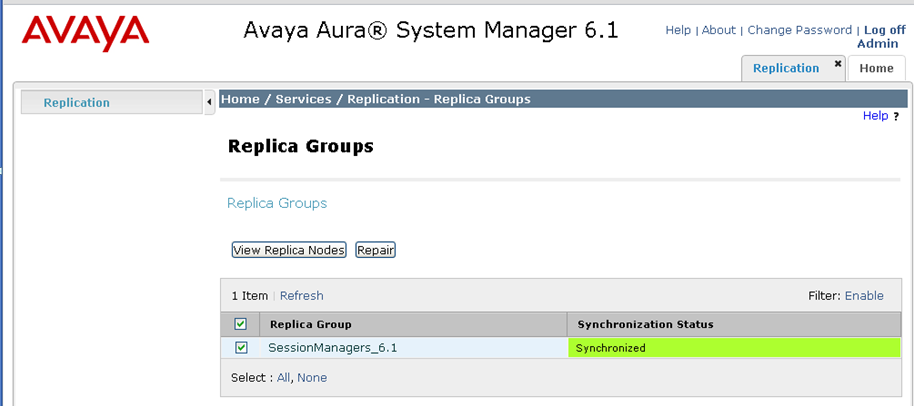
I’ve worked on PBXs for a long time. Naturally, it can sometimes take a while to get comfortable with the GUI or command line of new systems. System Manager was tough for me. It’s such an abstraction from the actual routing engine (Session Manager) and I don’t get a chance to use a command line. I guess web interfaces drive me crazy for that reason – they’re a front-end to the actual magic, and I like to be closer to the soul of a PBX.
Enough rant – the actual configuration all takes place within Home->Routing. I just went in order down the list on the left. First, I configured a location called “LA-Asterisk”.
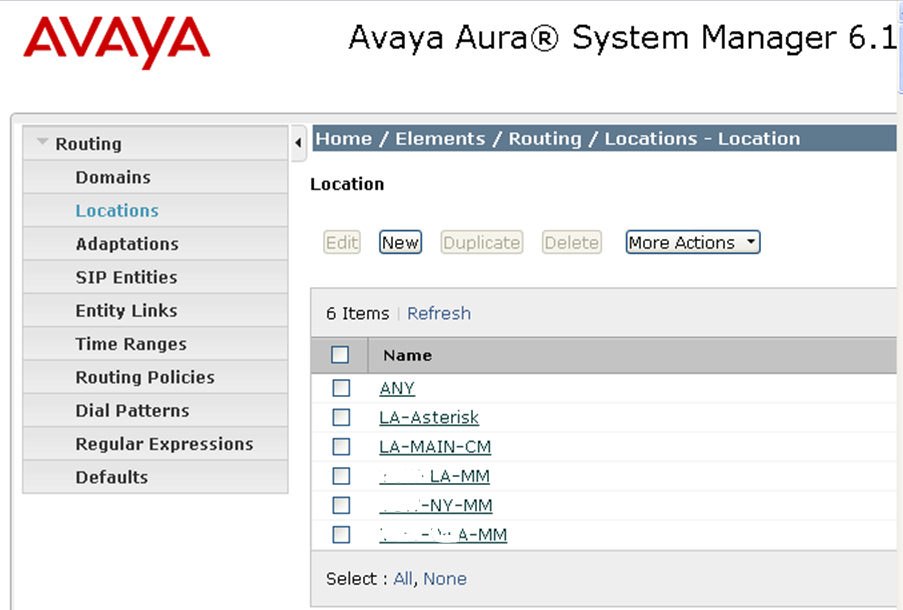
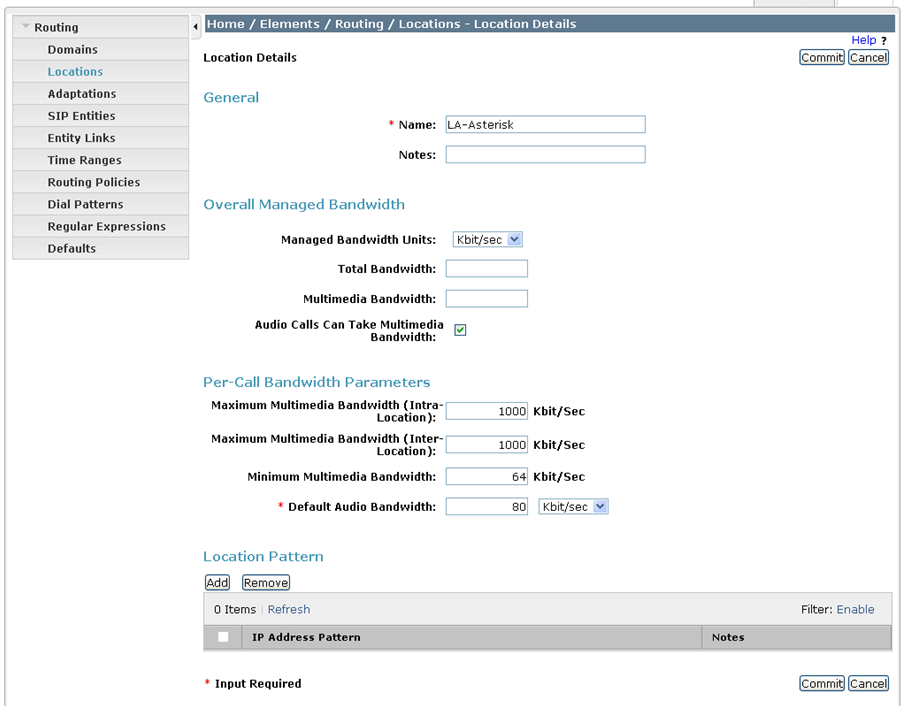
Next I created an Adaptation also called LA-Asterisk. Note in the screenshot below, there is a 4-digit extension pattern defined. We will do this later.
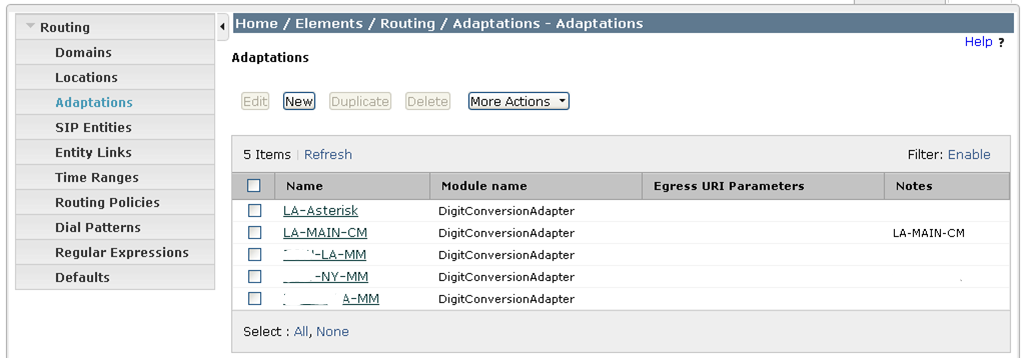
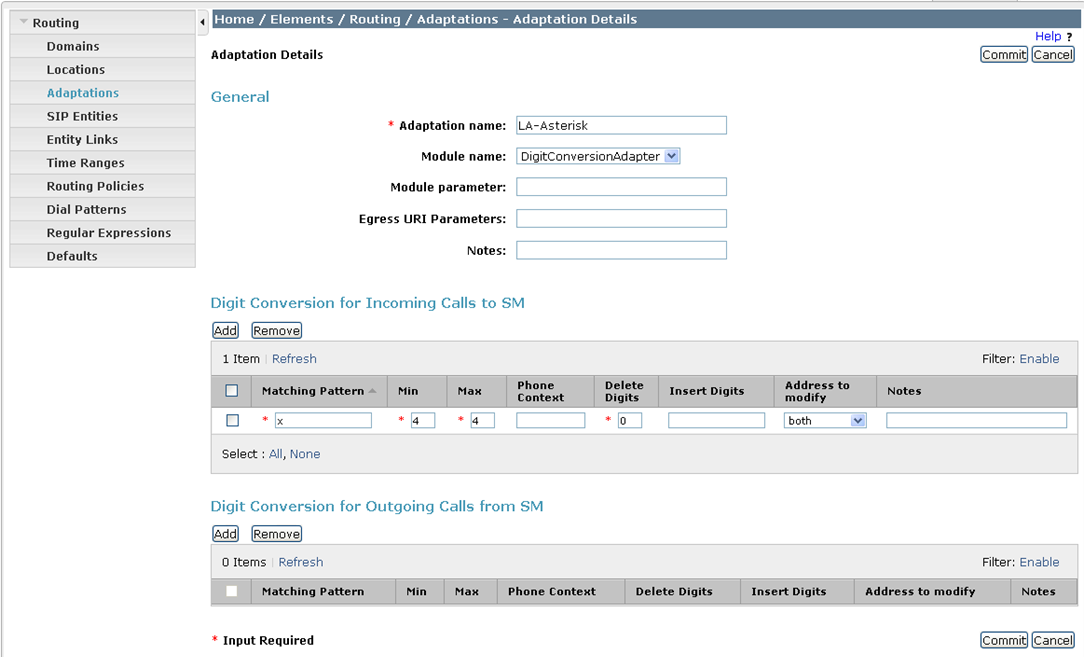
Next, create a SIP Entity. This is where you define your Asterisk server
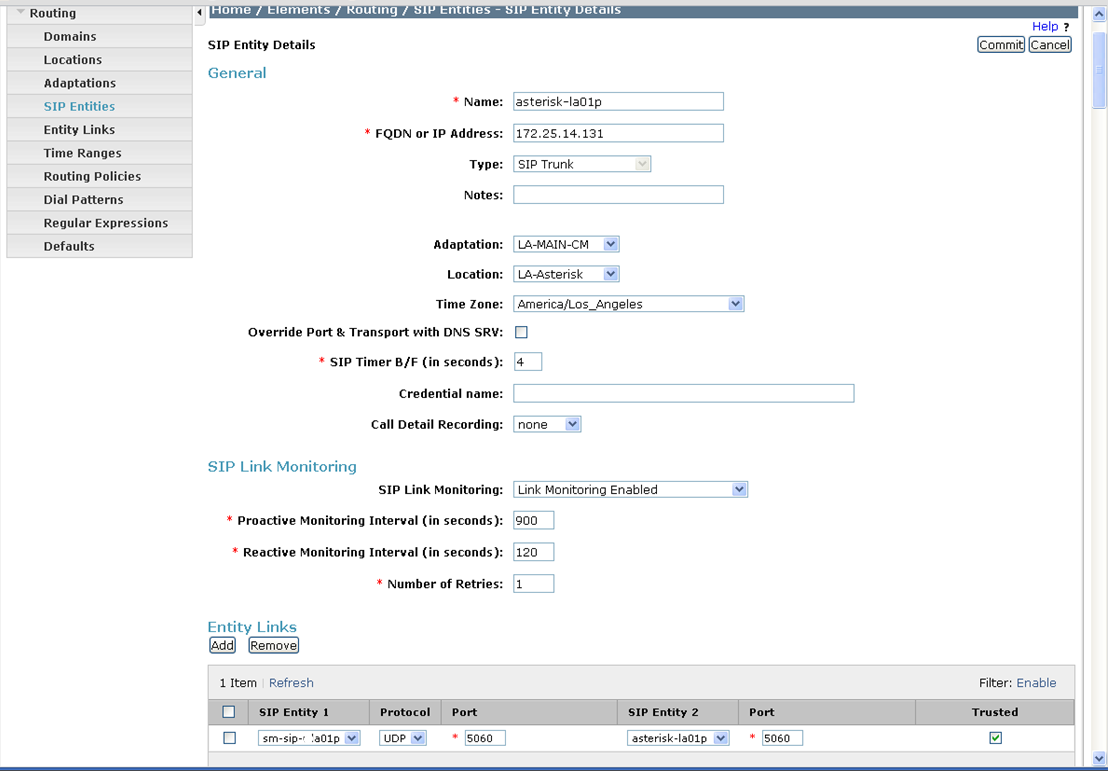
Next, create the Entity Link to “connect” your Asterisk and Session Manager together:
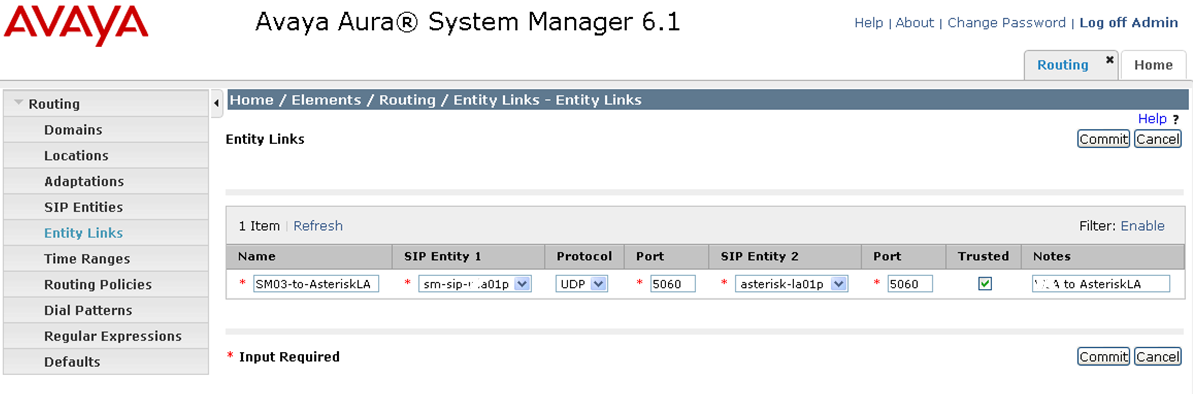
In my case, I went for simple UDP connectivity. Next I create the Routing Policy for Asterisk:
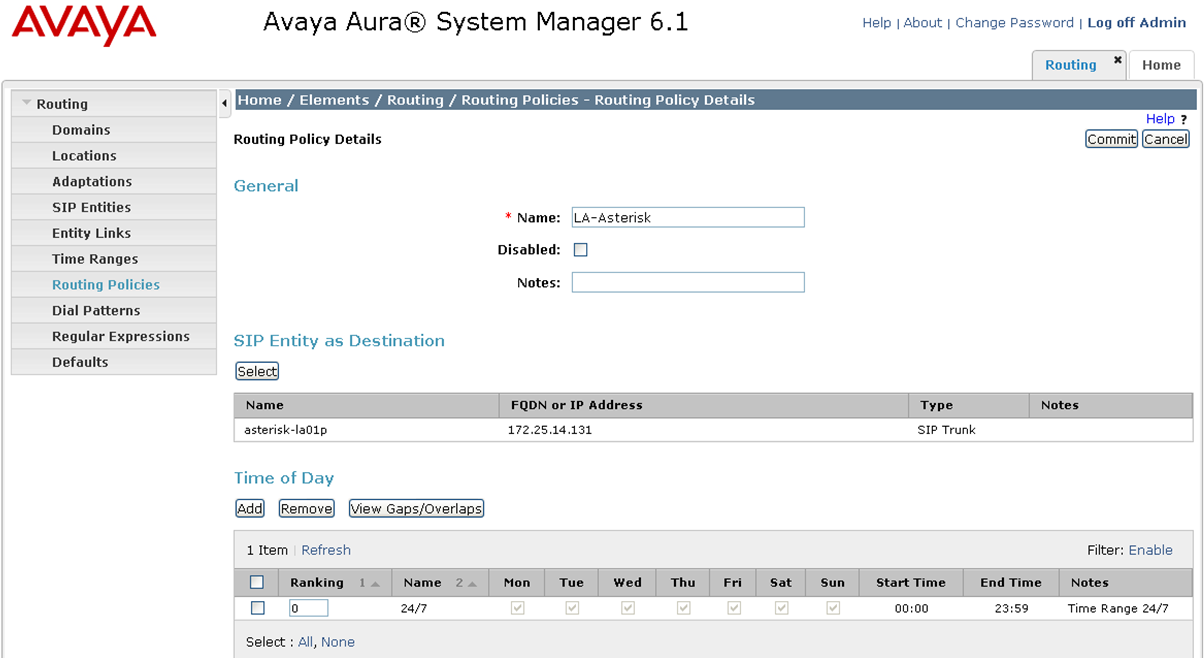
Don’t worry about dial patterns or regular expressions on this screen. Just set up a SIP Entity and Time of Day and commit.
Then the Dial Pattern:
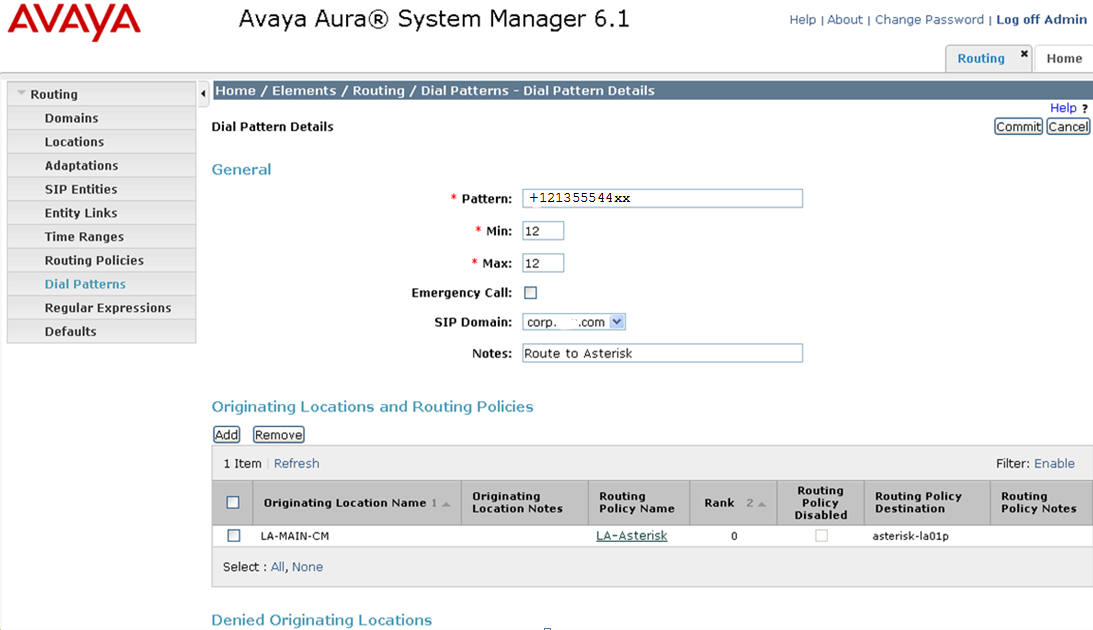
Note in my case, the PBX is sending the full E.164 number to Session Manager. Well, this isn’t entirely accurate. To digress again, the PBX is sending the regular extension, but the Adaptation for Communication Manager defines several digit conversion rules to convert these to E.164 numbers. This allows for a very flexible system within Session Manager. As a result of this digit conversion, the internal routing of the Session Manager uses the E.164 numbers and this is what you see when you trace. Here are my Adaptation rules:
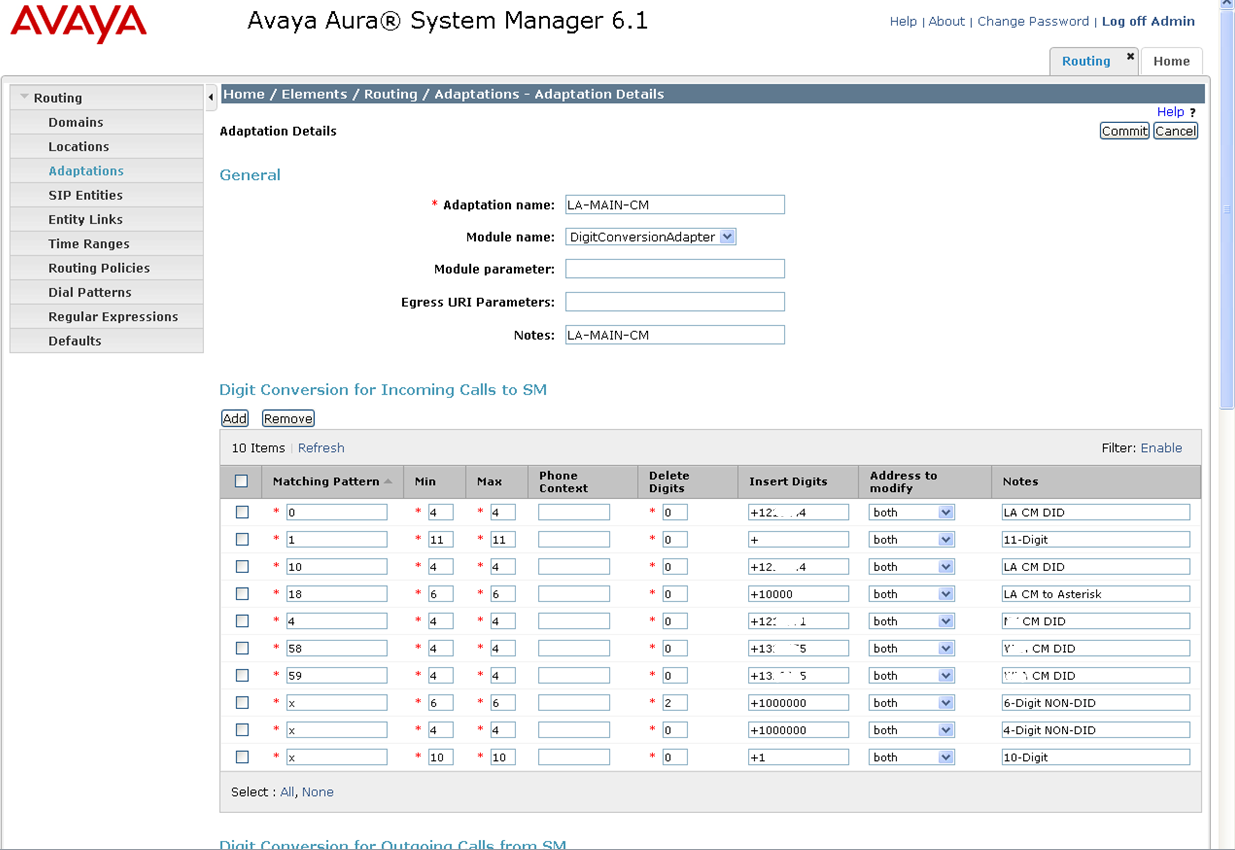
I’ve erased the DID numbers there – I’m not much of a photo editor. You can see how the various extension ranges and lengths translate into E.164. Note that four-digit non-DIDs are translated to +1000000xxxx. This is how Avaya set up this site and I assume the best practice. I work at another site (set up by an Avaya business partner) that was not normalized to E.164 and it’s been kind of a pain to manage as we’ve added DIDs and extensions.
So back to Communication Manager routing: do you remember way back when I mentioned you could use the “hunt group” routing to send calls to Asterisk? I created a hunt group in CM that looks like this:
display hunt-group 9 Page 1 of 60
HUNT GROUP
Group Number: 9 ACD? n
Group Name: Asterisk Queue? n
Group Extension: 2022 Vector? n
Group Type: ucd-mia Coverage Path:
TN: 1 Night Service Destination:
COR: 21 MM Early Answer? n
Security Code: Local Agent Preference? n
ISDN/SIP Caller Display: mbr-name
display hunt-group 9 Page 2 of 60
HUNT GROUP
Message Center: sip-adjunct
Voice Mail Number Voice Mail Handle Routing Digits
(e.g., AAR/ARS Access Code)
3992022 ast-la 888
This hunt group will send calls to 2022 over to Session Manager with a dial pattern of ast-la. You can then create a regular expression in System Manager to match this pattern:
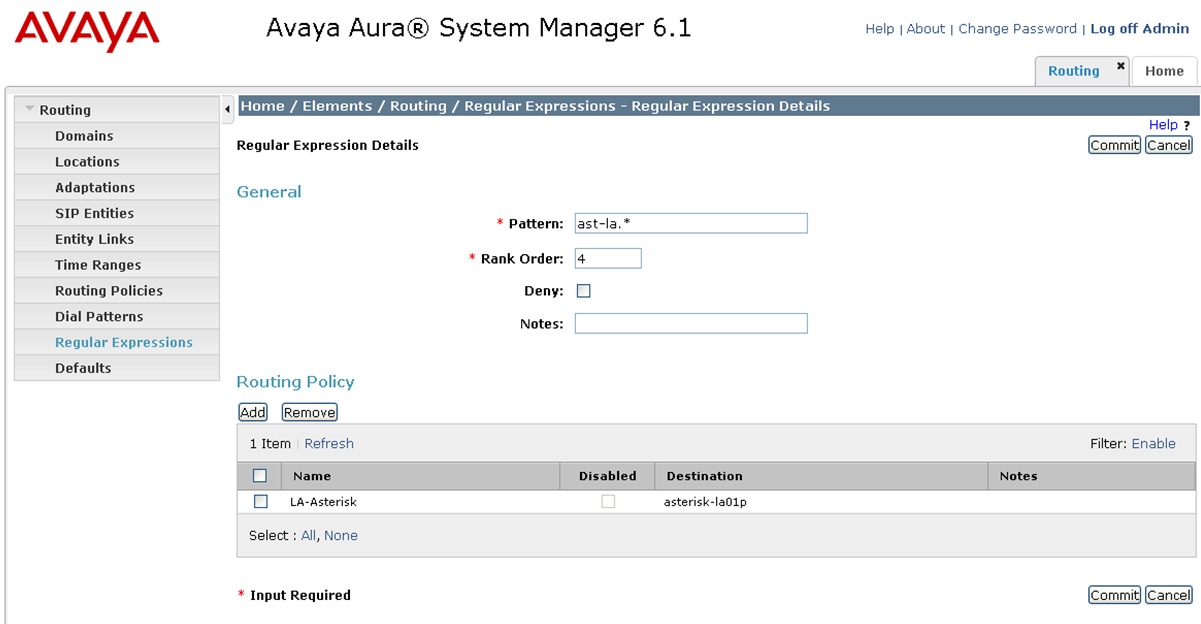
Why would you want to do this? Well, this is how the Avaya technicians originally set up the routing to Modular Messaging. I suspect it allows the SIP header to retain the original dialed number as it is passed across. There’s a “diversion” header in the SIP invite, and this is how the originally-dialed number gets to Modular Messaging. I happened to set this up in a desperate attempt to get Session Manager to route for me. When I use the traceSM utility in Session Manager, I noticed that Session Manager was not trying to find a match for this pattern. This is when I discovered that the replication wasn’t working between System Manager and Session Manager. Once I fixed the replication, the rest of the routing worked and I left this in place rather than pull it all out. More on traceSM later.
---------------------------------------------------------------------------------------------------------------
cm01(.30) 192.168.204.39
SM100
---------------------------------------------------------------------------------------------------------------
16:03:51,290 | Dial Pattern route parameters | URI Domain: abc.com Location: LA-MAIN-CM
16:03:51,290 | Dial Pattern route parameters | URI Domain: null Location: LA-MAIN-CM
16:03:51,290 | Trying Dial Pattern route | Domain: null Location: LA-MAIN-CM
16:03:51,290 | Dial Pattern route parameters | URI Domain: corp.abc.com Location: null
16:03:51,290 | Trying Dial Pattern route | Domain: corp.abc.com Location: null
16:03:51,290 | Dial Pattern route parameters | URI Domain: abc.com Location: null
16:03:51,290 | Dial Pattern route parameters | URI Domain: null Location: null
16:03:51,290 | Trying Dial Pattern route | Domain: null Location: null
16:03:51,290 | Request Regular Expression rout | for: sip:ast-la@corp.abc.com
16:03:51,291 | Trying Regular Expression route | pattern: sipmm-ny.* for: sip:ast-la@abc.corp
16:03:51,291 | Trying Regular Expression route | pattern: sipmm-la.* for: sip:ast-la@abc.corp
16:03:51,291 | Trying Regular Expression route | pattern: sipmm-oc.* for: sip:ast-la@abc.corp
16:03:51,291 | Trying Regular Expression route | pattern: ast-la.* for: sip:ast-la@abc.corp
16:03:51,291 | Trying Regular Expression route | pattern: sipmm-ny.* for: ast-la@corp.abc.com
16:03:51,291 | Trying Regular Expression route | pattern: sipmm-la.* for: ast-la@corp.abc.com
16:03:51,291 | Trying Regular Expression route | pattern: sipmm-oc.* for: ast-la@corp.abc.com
16:03:51,291 | Trying Regular Expression route | pattern: ast-la.* for: ast-la@corp.abc.com
16:03:51,291 | Regular Expression found | pattern: ast-la.* for: ast-la@corp.abc.com RoutePolicyList
16:03:51,291 | Route found | for: sip:ast-la@corp.abc.com SIPEntity: asterisk-la01p
16:03:51,291 | Entity Link found | SIPEntity: asterisk-la01p EntityLink: sip-oc1->UDP, b
16:03:51,291 | Entity Link to another SM | To: sip-oc1 MyInstance: sip-la1
16:03:51,291 | Entity Link found | SIPEntity: sip-oc1 EntityLink: sip-la1->TLS, biD
16:03:51,291 | Request Adaptation | Adapter: LA-MAIN-CM
16:03:51,292 | Applied egress Adaptation | P-Asserted-Identity="Roger Ramjet" <sip:2135552245@abc.corp 16:03:51,292 | Routing SIP request | SipEntity: asterisk-la1 EntityLink: sip-oc01->UDP:50
16:03:51,292 | Entity Link found | SIPEntity: sip-oc1 EntityLink: sip-la1->TLS, biD
16:03:51,293 | No hostname resolution required | Routing to: sip: 10.5.20.139;transport=tls;lr;sm-routethru
16:03:51,294 | |--INVITE-->| | (8) T:ast-la F:+12135552245 U:ast-la P:terminating
16:03:51,342 | |<--Trying--| | (8) 100 Trying
16:03:52,419 | |
Once you create a regular expression in System Manager, you should see an attempt to match it in traceSM. I wasn’t seeing my new patterns in this “Trying…” list. If you don’t see your patterns, it may be time to repair the replication.
Part 4 – Configure Asterisk to accept inbound calls from Communication Manager
Ok, so you finally have CM configured, and you think you have Session Manager/System Manager configured. Now for the last step. In my case, I was happy to finally get to Asterisk. Getting back to my rant about Session Manager, I like Asterisk because it’s completely command line and config files. This allows you to get very close to the inner workings of Asterisk.
Asterisk was a simple two step configuration: sip.conf and extensions.conf.
Just add these lines to /etc/asterisk/sip.conf
[avayaLA]
type=peer
qualify=yes
fromdomain=corp.abc.com
host=192.168.24.39
disallow=all
allow=ulaw
allow=g729
dtmfmode=rfc2833
canreinvite=yes
And add these lines to /etc/asterisk/extensions.conf. Note that we’re creating a context for our Avaya Session Manager and adding it to the default context. Later you can pull this out, but for now it provides a nice way to test incoming calls by sending them to the “congratulations” demo that came with Asterisk.
[avaya-la]
exten => ast-la,1,noop
exten => ast-la,n,goto(demo,1000,1)
exten => 4498,1,goto(demo,1000,1)
exten => 4499,1,meetme(4499,1)
[default]
;
; By default we include the demo. In a production system, you
; probably don't want to have the demo there.
;
include => demo
include => internal
include => avaya-la
So now let’s test. We should have these things in place:
- Connectivity between Communication Manager and Session Manager
- Connectivity between Session Manager and Asterisk
- Routes built from Communication Manager through Session Manager to Asterisk
Now when I call a 44xx extension, the Communication Manager will send it via AAR to Asterisk. Let’s look at that call within Communication Manager:
list trace station 2245 Page 1
LIST TRACE
time data
13:12:11 TRACE STARTED 03/19/2012 CM Release String cold-00.1.510.1-19100
13:12:13 active station 2245 cid 0x11c3
13:12:13 G711MU ss:off ps:20
rgn:1 [172.25.114.8]:11394
rgn:1 [172.25.24.124]:59628
13:12:15 SIP>INVITE sip:4498@corp.abc.com SIP/2.0
13:12:15 Call-ID: 801ecff7b275e11f7724f24def200
13:12:15 dial 4498 route:UDP|AAR
13:12:15 term trunk-group 91 cid 0x11c3
13:12:15 dial 4498 route:UDP|AAR
13:12:15 route-pattern 90 preference 1 location 1/ALL cid 0x11c3
13:12:15 seize trunk-group 91 member 6 cid 0x11c3
13:12:15 Setup digits 4498
13:12:15 Calling Number & Name *12135552245 Roger Ramjet
13:12:15 SIP<SIP/2.0 100 Trying
13:12:15 Call-ID: 801ecff7b275e11f7724f24def200
13:12:15 Proceed trunk-group 91 member 6 cid 0x11c3
13:12:15 SIP<SIP/2.0 180 Ringing
13:12:15 Call-ID: 801ecff7b275e11f7724f24def200
13:12:15 Alert trunk-group 91 member 6 cid 0x11c3
We can see from this trace that the call to 4498 goes over route 90 to trunk group 91. Perfect. Now let’s watch Session Manager. If you haven’t had the chance, you can trace calls within Session Manager via a tool called traceSM. At first I wasn’t sure about it, but I’ve come to really like it. SSH into your session manager (the management interface, not the traffic interface) and login as ‘craft’. If you know your Avaya systems, you’ll know the default password. Then type ‘traceSM’. After a few seconds of loading the log file, you’ll be ready to trace.
If your system has a lot of traffic, you’ll probably want to filter your results. Type ‘f’ at the screen and filter by your test extension.
/----------------------------------------------------------------------\
|Filter Usage: |
| -u Filter calls that contain in |
| the 'From' or 'To' field. |
| -i Filter SIP messages from/to address. |
| -c Filter based on the SIP 'Call-ID' header field. |
| -g = Filter SIP header field for value . |
| -or Use a logical OR operator instead of the implicit |
| AND when using multiple filter options. |
| -nr Do not display REGISTER messages. |
| -ns Do not display SUBSCRIBE/NOTIFY messages. |
| -no Do not display OPTIONS messages. |
| -na Do not display SM related messages. |
|Filter examples: |
| To display a call to/from 3035556666 and not REGISTER messages: |
| -u 3035556666 -nr |
| To display SIP messages from/to 1.1.1.1 and 2.2.2.2: |
| -i "1.1.1.1|2.2.2.2" |
| |
|Current Filter: |
|New Filter: -u 4498 |
| |
\----------------------------------------------------------------------/
Press enter and traceSM will re-process the log file. Then press ‘c’ to clear the results, then press ‘s’ to start the trace. Now when I re-dial extension 4498 and I can see the call pass through Session Manager:
---------------------------------------------------------------------------------------------------------------------------------
172.25.204.30 172.25.14.131
SM100
---------------------------------------------------------------------------------------------------------------------------------
13:39:33,115 |--INVITE-->| | | (1) T:4498 F:+12135552245 U:4498 P:terminating
13:39:33,117 |<--Trying--| | | (1) 100 Trying
13:39:33,118 | Remote host is trusted | Trusted
13:39:33,118 | Request Adaptation | Adapter: LA-MAIN-CM
13:39:33,119 | Applied ingress Adaptation | Request-URI=sip:+12135554498@corp.abc.com, History-Info=<sip:+12135554498@corp.abc.com>;index=1,"4498" UDP, biDirId=null:5060
13:39:33,121 | Request Adaptation | Adapter: LA-MAIN-CM
13:39:33,121 | Applied egress Adaptation | P-Asserted-Identity="Roger Ramjet" <sip:2135552245@corp.abc.com>, Request-URI=sip:4498@corp.abc.com;rout
13:39:33,121 | Routing SIP request | SipEntity: asterisk-la01p EntityLink: sm-sip-la01p->UDP:5060
13:39:33,123 | No hostname resolution required | Routing to: sip:172.25.4.231;lr;phase=terminating
13:39:33,124 | |--INVITE-->| | (1) T:4498 F:+12135552245 U:4498 P:terminating
13:39:33,195 | |<--Trying--| | (1) 100 Trying
13:39:33,209 | |<--Ringing-| | (1) 180 Ringing
13:39:33,211 | Request Adaptation | Adapter: LA-MAIN-CM
13:39:33,211 | Request Adaptation | Adapter: LA-MAIN-CM
13:39:33,212 |<--Ringing-| | | (1) 180 Ringing 13:39:34,455 |--CANCEL-->| | | (1) sip:4498@corp.abc.com
13:39:34,455 || | (1) sip:4498@corp.abc.com
13:39:34,496 | || | (1) sip:4498@corp.abc.com
13:39:34,499 |<--Request-| | | (1) 487 Request Terminated 13:39:34,548 |----ACK--->| | | (1) sip:4498@corp.abc.com
You can see the SIP INVITE from Communication Manager. You can see Session Manager process it using the various rules in the routing engine, and you can see the INVITE passed along to Asterisk. You can use the arrow keys to highlight the INVITE and press enter to see the details:
/--------------------------------------------------------------------------------\
|INVITE sip:4498@corp.abc.com;routeinfo=0-0 SIP/2.0 |
|Record-Route: <sip:192.168.214.8:15060;lr;sap=865602204*1*016asm-callprocessing |
|.sar634103744~1332189573117~-1715763735~1> |
|From: "Roger Ramjet" <sip:+12135552245@corp.abc.com>;tag=0f617ceb675e1123764f2 |
|4def200 |
|To: <sip:4498@corp.abc.com> |
|Call-ID: 0f617ceb675e1124764f24def200 |
|CSeq: 1 INVITE |
|Via: SIP/2.0/UDP 192.168.24.8:15070;branch=z9hG4bKC0A8CC2608E7B337012365250 |
|Via: SIP/2.0/UDP 192.168.24.8:15070;branch=z9hG4bKC0A8CC2608E7B337112365248 |
|Via: SIP/2.0/UDP 192.168.24.8:15070;branch=z9hG4bKC0A8CC2608E7B337112365247 |
|Via: SIP/2.0/TLS 192.168.24.9;branch=z9hG4bK0f617ceb675e1125764f24def200-AP;ft |
|=23826 |
|Via: SIP/2.0/TLS 172.25.24.30;branch=z9hG4bK0f617ceb675e1125764f24def200 |
|Supported: 100rel,histinfo,join,replaces,sdp-anat,timer |
|Allow: INVITE,ACK,OPTIONS,BYE,CANCEL,SUBSCRIBE,NOTIFY,REFER,INFO,PRACK,PUBLISH |
|User-Agent: Avaya CM/R016x.00.1.510.1 AVAYA-SM-6.1.1.0.611023 |
|Contact: "Roger Ramjet" <sip:+12135552245@172.25.24.30:5061;transport=tls> |
|Alert-Info: <cid:internal@corp.abc.com>;avaya-cm-alert-type=internal |
|Min-SE: 1200 |
|Record-Route: <sip:559ae004@192.168.24.39;transport=tls;lr> |
|Record-Route: <sip:172.25.24.30:5061;transport=tls;lr> |
|Session-Expires: 1200;refresher=uac |
|P-Charging-Vector: icid-value="AAS:5279-ce17f6001e175b6244f7622f2de" |
|Content-Type: application/sdp |
|Content-Length: 210 |
|P-Asserted-Identity: "Roger Ramjet" <sip:2135552245@corp.abc.com> |
|History-Info: <sip:2135554498@corp.abc.com>;index=1,"4498" <sip:2135554498@corp.abc.com>;index=1.1 |
|Route: <sip:192.168.204.39;lr> |
|Route: <sip:172.25.4.31;lr;phase=terminating> |
|P-AV-Transport: AP;fe=172.25.24.30:34534;ne=192.168.24.39:5061;tt=TLS;th;timer |
|B=4 |
|P-Location: SM;origlocname="LA-MAIN-CM";termlocname="LA-Asterisk" |
|Max-Forwards: 68 |
| |
|v=0 |
|o=- 1332189580 1 IN IP4 172.25.24.30 |
|s=- |
|c=IN IP4 172.25.24.54 |
|b=AS:64 |
|t=0 0 |
|a=avf:avc=n prio=n |
|a=csup:avf-v0 |
|m=audio 65044 RTP/AVP 0 127 |
|a=rtpmap:0 PCMU/8000 |
|a=rtpmap:127 telephone-event/8000 |
\--------------------------------------------------------------------------------/
This confirms that your dial request to 4498 is passing through the Session Manager over to Asterisk. Now let’s look at Asterisk:
exten => 4498,1,goto(demo,1000,1)
Because our extensions.conf file contains the line above, the calls that come in should go to the Asterisk demo application. Let’s watch from the CLI when I call 4498 again:
localhost*CLI>
== Using SIP RTP CoS mark 5
-- Executing [4498@default:1] Goto("SIP/avayaLA-00000037", "demo,1000,1") in new stack
-- Goto (demo,1000,1)
-- Executing [1000@demo:1] Goto("SIP/avayaLA-00000037", "default,s,1") in new stack
-- Goto (default,s,1)
-- Executing [s@default:1] Wait("SIP/avayaLA-00000037", "1") in new stack
-- Executing [s@default:2] Answer("SIP/avayaLA-00000037", "") in new stack
-- Executing [s@default:3] Set("SIP/avayaLA-00000037", "TIMEOUT(digit)=5") in new stack
-- Digit timeout set to 5.000
-- Executing [s@default:4] Set("SIP/avayaLA-00000037", "TIMEOUT(response)=10") in new stack
-- Response timeout set to 10.000
-- Executing [s@default:5] BackGround("SIP/avayaLA-00000037", "demo-congrats") in new stack
-- <SIP/avayaWLA-00000037> Playing 'demo-congrats.slin' (language 'en')
== Spawn extension (default, s, 5) exited non-zero on 'SIP/avayaWLA-00000037'
localhost*CLI>
And if you could hear what I hear, you’d enjoy Allison Smith’s congratulations message also! We have inbound calls to Asterisk.
Part 5 – Configure Asterisk to send outbound calls to Communication Manager
This one is a little easier. To send internal calls to Avaya, just create an extension match in extensions.conf to match your internal number ranges. However, don’t forget that you are probably sending some numbers from Communication Manager to Asterisk. Be sure not to send these number ranges back to Communication Manager! In my case, Communication Manager is sending 44xx to Asterisk so I make sure I keep those numbers internal to Asterisk by dialing any registered SIP phones (more on this later).
[losangeles]
;these are LA extensions registered through softphones
exten => _44XX,1,Dial(SIP/${EXTEN}) ; these stay internal to Asterisk
exten => _91XXXXXXXXXX,1,dial(SIP/${EXTEN}@avayaLA) ; external – leave the 9 in place
exten => _[245]XXX,1,dial(SIP/${EXTEN}@avayaLA) ; 4 digits starting with 0, 4, or 5
To test this, you can issue an ‘originate’ command right from the Asterisk CLI.
localhost*CLI> originate SIP/2245@avayaWLA extension 1000
== Using SIP RTP CoS mark 5
-- Executing [1000@default:1] Goto("SIP/avayaLA-00000049", "default,s,1") in new stack
-- Goto (default,s,1)
-- Executing [s@default:1] Wait("SIP/avayaLA-00000049", "1") in new stack
-- Executing [s@default:2] Answer("SIP/avayaLA-00000049", "") in new stack
-- Executing [s@default:3] Set("SIP/avayaLA-00000049", "TIMEOUT(digit)=5") in new stack
-- Digit timeout set to 5.000
-- Executing [s@default:4] Set("SIP/avayaLA-00000049", "TIMEOUT(response)=10") in new stack
-- Response timeout set to 10.000
-- Executing [s@default:5] BackGround("SIP/avayaLA-00000049", "demo-congrats") in new stack
-- <SIP/avayaWLA-00000049> Playing 'demo-congrats.slin' (language 'en')
== Spawn extension (default, s, 5) exited non-zero on 'SIP/avayaWLA-00000049'
localhost*CLI>
The command above causes Asterisk to launch a call to 2245 through the avayaLA peer and send the call to extension 1000. You should get a call and when you answer, you’ll hear the demo. Likewise, external calls should include the ‘9’ when sent to Communication Manager. Your system will probably pass this through Session Manager to Communication Manager just fine since Modular Messaging needs to dial out sometimes (for find-me/follow-me features).
So that’s it! You now have an Avaya Communication Manager sending and receiving calls to Asterisk via Session Manager! This is a great proof-of-concept for you to start your Lync integration. I’ll write up a separate article for Lync. There’s an amazing amount of politics involved in a Lync project. I’d love to hear from you about it.