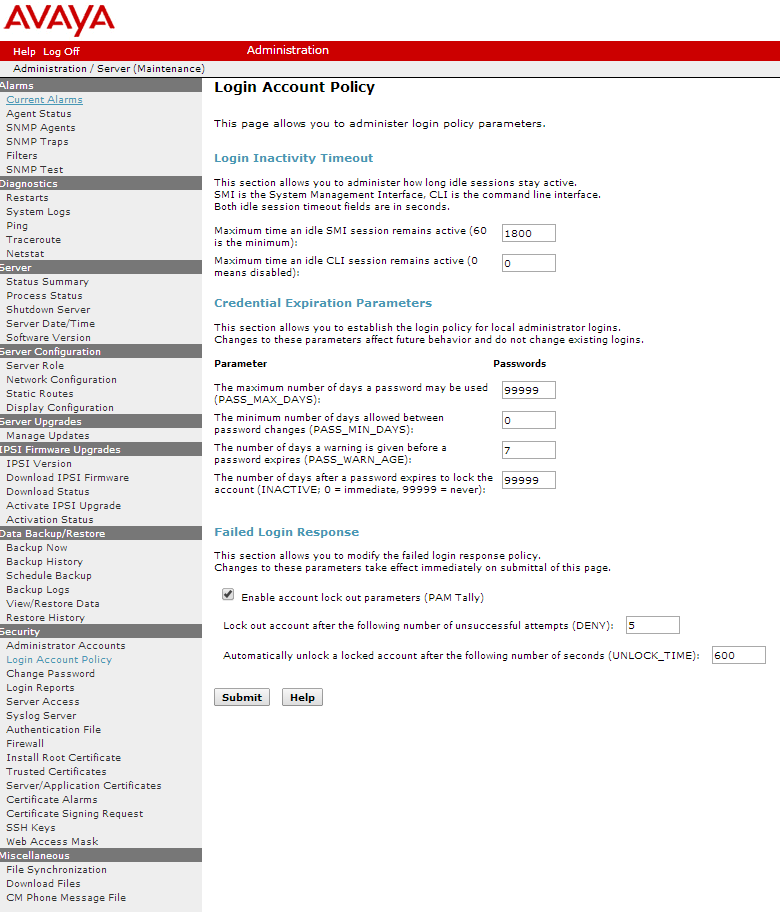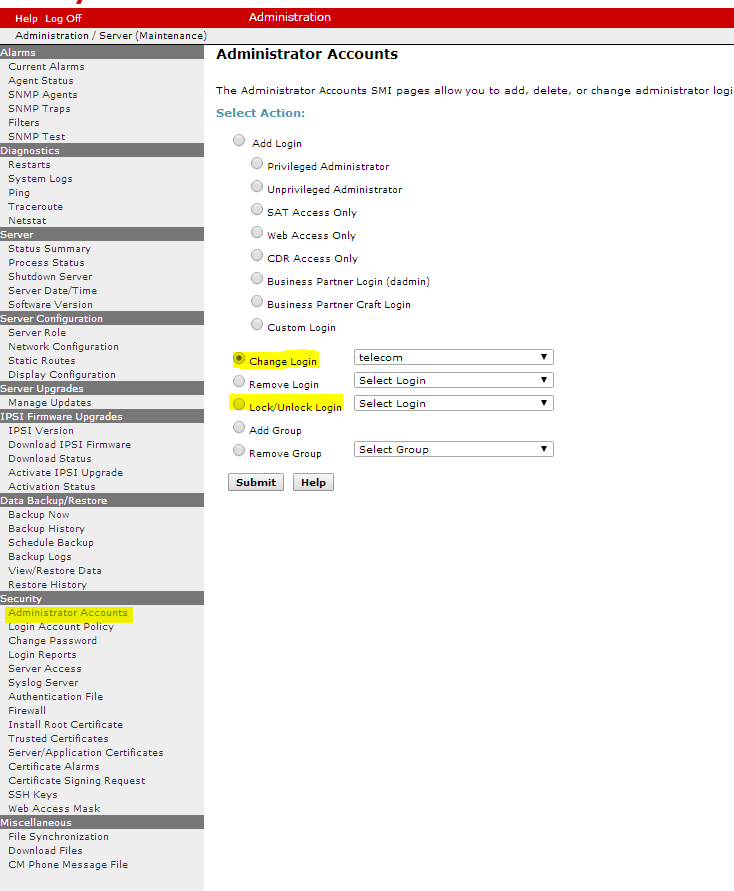Every once in a while, your login may lock out. And if you use just one, or if you have some scripts using one, you might not want to wait for the account to unlock automatically (hopefully it does).
login as: telecom This system is restricted solely to authorized users for legitimate business purposes only. The actual or attempted unauthorized access, use or modifications of this system is strictly prohibited. Unauthorized users are subject to company disciplinary procedures and or criminal and civil penalties under state, federal or other applicable domestic and foreign laws. The use of this system may be monitored and recorded for administrative and security reasons. Anyone accessing this system expressly consents to such monitoring and recording, and is advised that if it reveals possible evidence of criminal activity, the evidence of such activity may be provided to law enforcement officials. All users must comply with all corporate instructions regarding the protection of information assets. Using keyboard-interactive authentication. Your account is locked. Maximum amount of failed attempts was reached. Password:
So here are three things that are totally obvious once you’ve done it once.
- Have another login handy. Create a second just-in-case. This is easy also, but not completely straightforward.
- Check your account lockout policy. This is done via the web interface at Security->Login Account Policy. You can set the number of failed accesses that trigger a lockout and the time the account is locked.
- You can manually unlock an account via the web interface at Security->Administrator Accounts. You can “Change Login” and uncheck the “Lock This Account” checkbox, or you can go to Security->Administrator Accounts and select the “Lock/Unlock Login” and it will toggle the locked status.
Here are a couple screenshots showing the lockout policy (at the end of the Login Account Policy screen) and the account lockout screens.
Update – there’s another way to do this. From the SSH command line in your CM, simply type
userlock -u cust unlock
So… should I delete the rest of this post? Probably not. I suppose you may want to teach your helpdesk folks how to use the GUI rather than the terminal. So there you go.