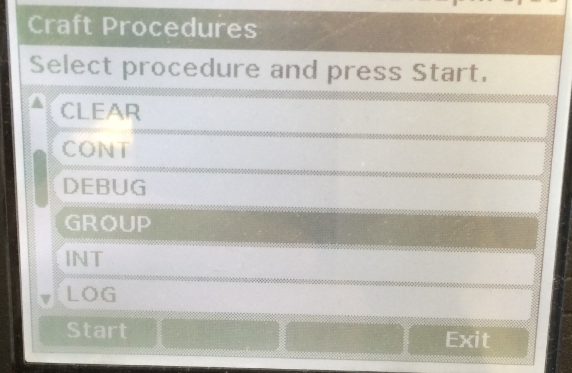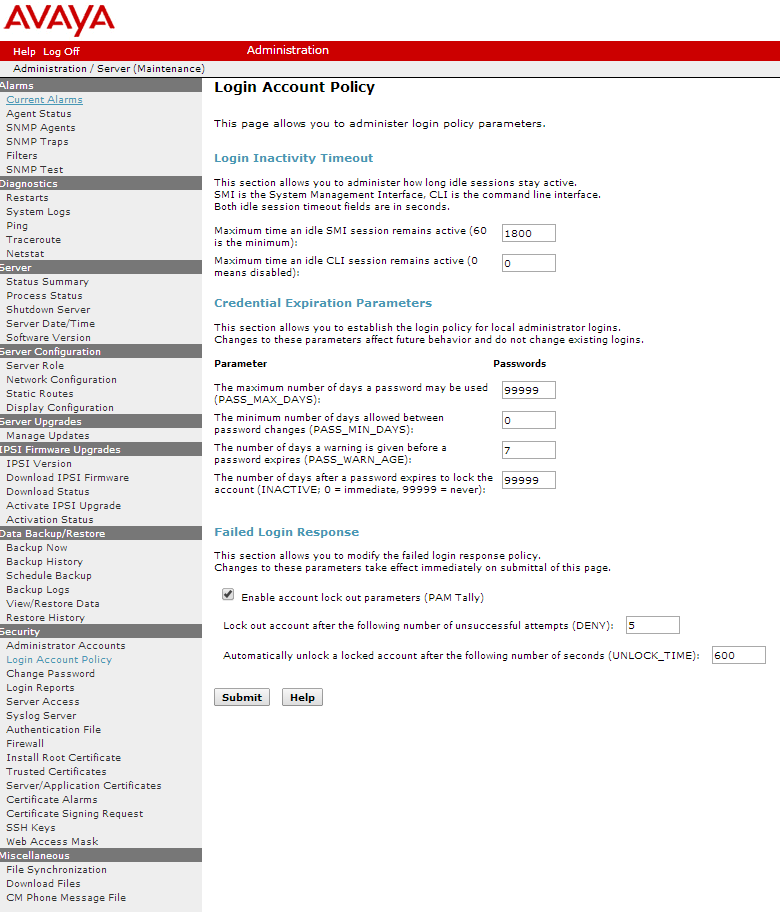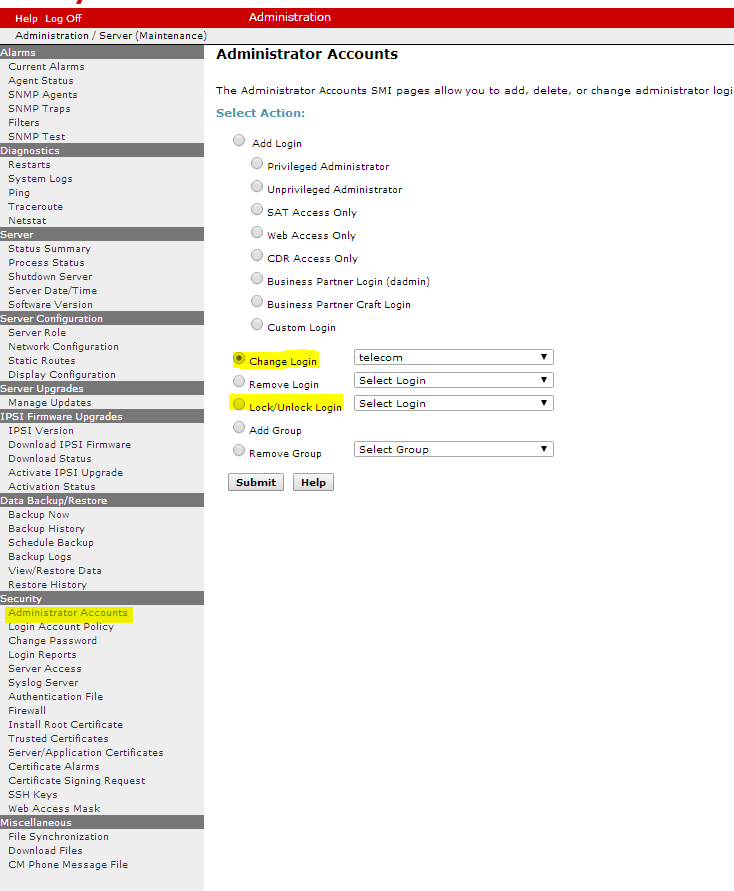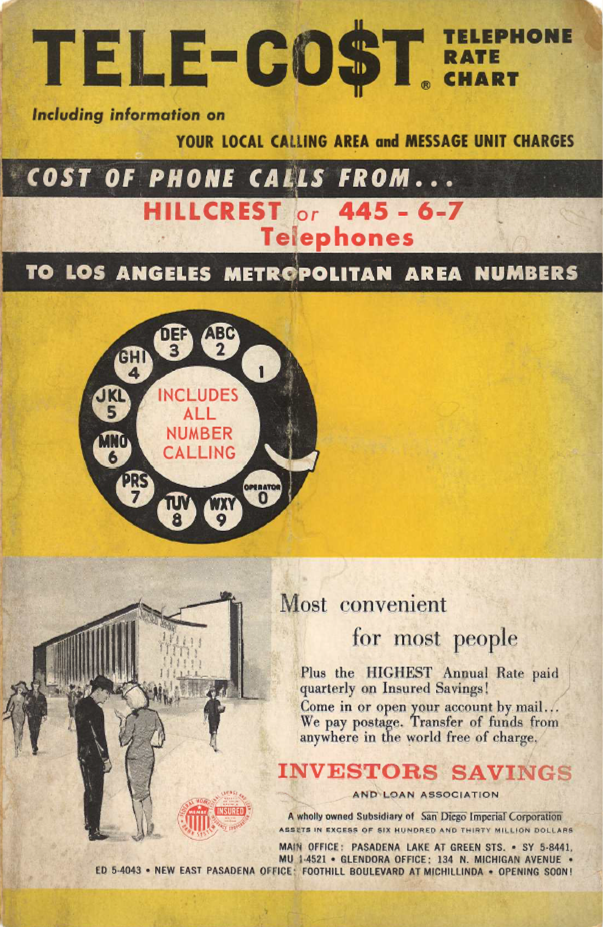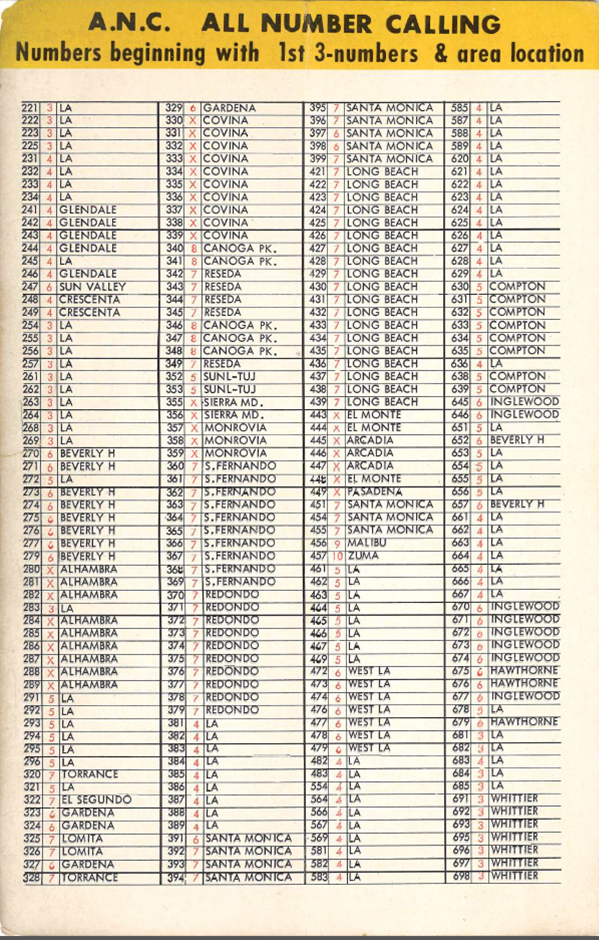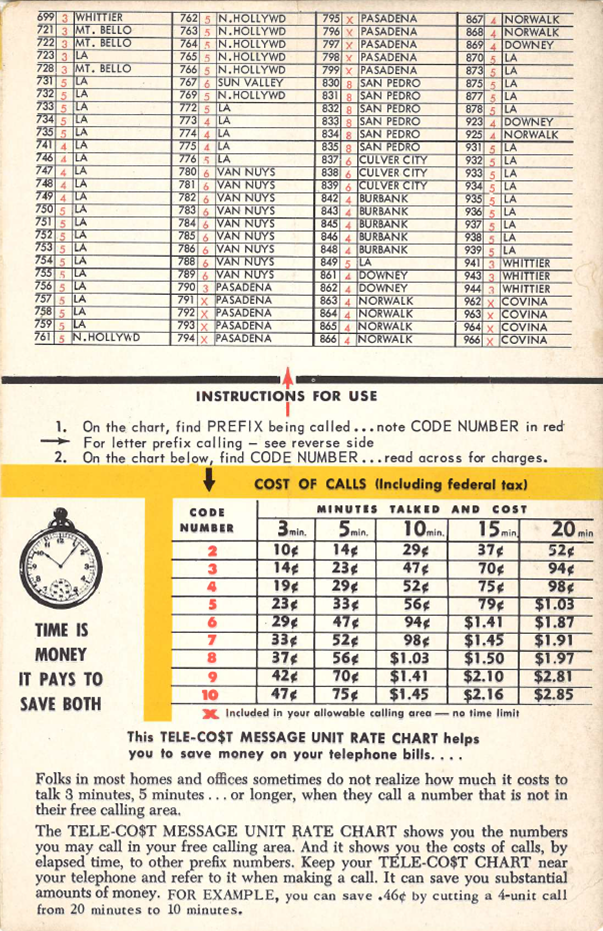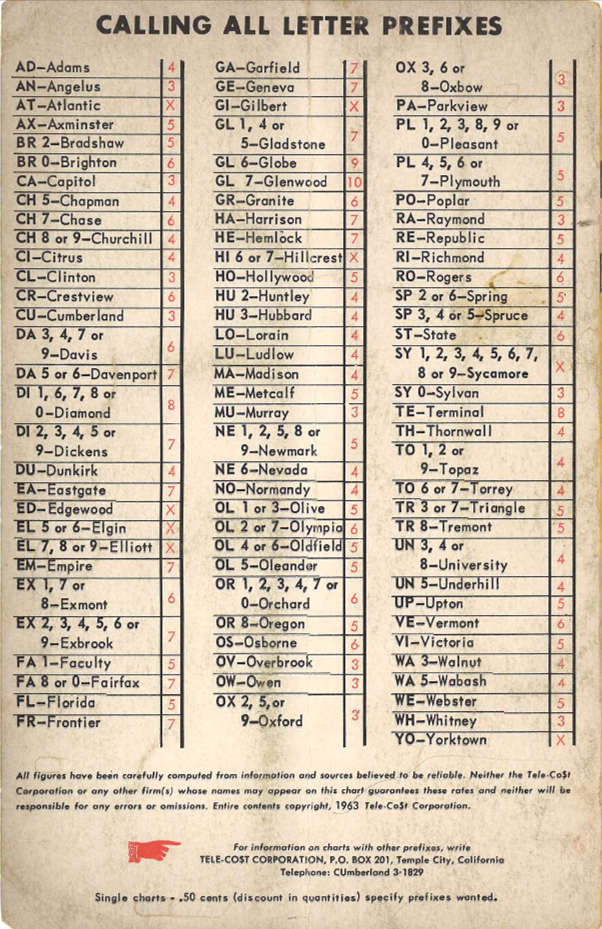Updating System Manager should not be scary. As I write this, I am updating my Avaya Aura System Manager from 6.3.3 to 6.3.9. I just have to keep the faith in the Avaya engineers.
So here are the steps to perform upgrade this upgrade. It is definitely something you, as a customer, can do yourself. These instructions are from page 22 of this document https://downloads.avaya.com/css/P8/documents/100175367
- Download the patch System_Manager_6.3.9_r4602482.bin from support.avaya.com.
- Use WinSCP or (or any SCP program) to upload it to System Manager. I used the admin account (with the same password as the web interface).
- SSH to the System Manager using the same account as the file upload. The admin account didn’t give me a $ prompt at the shell, but it worked fine. When you login, you should see the .bin file in the default folder (/home/admin/ in my case)
- Before you start, you should disable geo-redundancy if you use it. Go to Home->Georedundancy and disable it.
- Simply type “SMGRPatchdeploy System_Manager_6.3.9_r4602482.bin” and the patch manager will take over.
- The Patch manager will ask you to review and accept the license agreement, then start running. I was warned that it will take about an hour and I should be patient. Unfortunately, I need to test this before I do the redundant session manager, then I need to do my system managers. So I’m looking at a late night and I’d like this to finish. I think my System Manager can tell so it’s taking its time. As I’ve said before – just long enough to panic, plus 30 seconds. In this case, I think it’ll be plus 10 minutes or so. Here is the output from my patching:
admin >SMGRPatchdeploy System_Manager_6.3.9_r4602482.bin
Verifying the patch binary.....
mv: cannot stat `/var/log/Avaya/SMGR_Patch.log.3': No such file or directory
Extracting files to /tmp/patchsfx.p18665...
Adopter_list.txt
CAF.jar
EULA.txt
System_Manager_R6.3.9_4602482.txt
defConfParam.properties
geo_upgrade_util.jar
install.jar
installer_relno.txt
int_postgres_response.properties
mgmt-custom.xml
mgmt-custom.xsd
postPatchHook.sh
runAuditor.sh
runInstaller.sh
Read the following Avaya Software License Terms carefully. The Chinese, German, Portugese, Spanish, French, Japanese, and Russian versions of the Avaya Software License Terms are posted at https://support.avaya.com/LicenseInfo . If you do not have direct Internet access, please access a device that has Internet access to view, download and print the applicable license.
Press the [Enter] key to read the Avaya Software License Terms.
***THIS IS WHERE YOU READ AND ACCEPT THE LICENSE TERMS***
If you agree with Terms and Conditions of the applicable Avaya Software License Terms, please enter "Y" for yes. If you do not agree with the Terms and Conditions, please enter "N" for No.
If you enter "Y", you have read, understand, and agreed to the Terms and Conditions of the Avaya Software License Terms (Avaya Products). You further understand that by entering "Y" you will initiate the process to upgrade, and/or install the Avaya Product; and continued installations is acceptance of the Terms and Conditions of the applicable Avaya Software License Terms (Avaya Products).
If you do not agree to these terms and enter "N" it will abort the installation/upgrade of this Software.
Do you accept the Avaya Software License Terms? (Y)es/(N)o: y
You have accepted the Avaya Software License Terms. The Software Installation will now begin.
Executing checkForPatchRequisite
Executed checkForPatchRequisite successfully, proceed to install the patch.
Thu Oct 16 22:10:09 EDT 2014 Continue the patch installation in normal way.
Perform cleanup ....
Stopping System Manager JBoss - PID: 6928
.............................................
Stopped System Manager JBoss
/tmp/patchsfx.v29174 /tmp/patchsfx.v29174
Enter the Encryption Key :
Please Wait
Log file has been created at location: /tmp/avaya_aura_install-log_2014-10-16_10.11.42.txt
[ Starting automated Installation ]
Checking if the system has sufficient space as required by the selected packs.
Available Space: 13.9 GB
Total space Required: 1.54 GB
[ Starting to unpack ]
[ Processing package: System Manager - Update Patch (1/15) ]
.
[ Processing package: Conferencing - Update Patch (2/15) ]
.......
[ Processing package: PS SysMgr Extensions (3/15) ]
.................
[ Processing package: IPTCM - 6.2 FP4 S4 (4/15) ]
....................
[ Processing package: IP Office - 6.2 FP3 S4 (5/15) ]
........
[ Processing package: SUM - 6.2 FP4 S4 (6/15) ]
......
[ Processing package: MESSAGING - 6.2 FP4 SP9 (7/15) ]
.............
[ Processing package: INVENTORY - 6.2 FP4 S4 (8/15) ]
............
[ Processing package: MMCS (9/15) ]
..
[ Processing package: CS1000 - 6.3 FP4 (10/15) ]
................
[ Processing package: Session Manager Element Manager (11/15) ]
..
[ Processing package: Collaboration Environment Element Manager (12/15) ]
..
[ Processing package: AMM - Update Patch (13/15) ]
...
[ Processing package: System Manager on VMware (14/15) ]
...
[ Processing package: System Manager Update (15/15) ]
...........
Parsing files
........
File execution started for pack : System Manager - Update Patch
..
File execution started for pack : Conferencing - Update Patch
.
File execution started for pack : PS SysMgr Extensions
.
File execution started for pack : IPTCM - 6.2 FP4 S4
.
File execution started for pack : IP Office - 6.2 FP3 S4
.
File execution started for pack : SUM - 6.2 FP4 S4
.
File execution started for pack : MESSAGING - 6.2 FP4 SP9
.
File execution started for pack : INVENTORY - 6.2 FP4 S4
.
File execution started for pack : MMCS
.
File execution started for pack : CS1000 - 6.3 FP4
.
File execution started for pack : Session Manager Element Manager
.
File execution started for pack : Collaboration Environment Element Manager
.
File execution started for pack : AMM - Update Patch
..
File execution started for pack : System Manager on VMware
..
File execution started for pack : System Manager Update
..
[ Unpacking finished ]
[ Writing the uninstaller data ... ]
output.response.file /opt/Avaya/autoInstall_Avaya_AURA.properties generated
[Automated Installation Completed !]
Log file has been moved to location: /opt/Avaya/install_logs/avaya_aura_install-log_2014-10-16_10.11.42.txt from location: /tmp/avaya_aura_install-log_2014-10-16_10.11.42.txt
/tmp/patchsfx.v29174
Executing Common Inventory Datamigration script for access point & attributes.
dos2unix: converting file /opt/Avaya/Mgmt/6.3.8//bulkadministration/exportutility/epXmlArtifactProcessor.sh to UNIX format ...
Thu Oct 16 23:18:14 EDT 2014 Restarting JBoss...
Service was not running
Starting System Manager JBoss
.
Service started successfully - PID: 21891
Thu Oct 16 23:18:42 EDT 2014 Patch installation completed and waiting for JBoss to finish start-up... this may take a few minutes
Thu Oct 16 23:39:45 EDT 2014 Patch installation completed and waiting for Quantum init to finish ... this may take a few minutes
QuantumElementType Version mis match in QuantumElementType.xml and DataBase so republishing the QuantumElementType.
dos2unix: converting file tmConfigProfile.xml to UNIX format ...
dos2unix: problems converting file tmConfigProfile.xml
log4j:WARN No such property [conversionPattern] in com.avaya.common.logging.client.CommonLoggingLayout.
post_fix.sh: line 53: ${LOGFILE}: ambiguous redirect
Thu Oct 16 23:48:19 EDT 2014 : Check for the EP Status at the end of patch installation.
START : Execution of ep_process_state.sh
END : Executed ep_process_state.sh with status: 0
Thu Oct 16 23:48:19 EDT 2014 : Executed the domains and Adopter scripts successfully.
Thu Oct 16 23:48:19 EDT 2014 Changing the needful permission for various dirctories
Changed the ownerships of directories successfully..
Thu Oct 16 23:48:20 EDT 2014 Maintenance completed Successfully
admin >
admin >shutdown -r now
shutdown: you must be root to do that!
admin >su root
Password:
* * * * * * * * * * * * * * * * * * * * * * * * * * * * * * * * * * * *
* *
* !! Virtual Machine needs to be rebooted as System Manager Patch *
* installation updated the Kernel. !! *
* *
* * * * * * * * * * * * * * * * * * * * * * * * * * * * * * * * * * * *
root >shutdown -r now
Broadcast message from root (pts/0) (Fri Oct 17 00:34:51 2014):
The system is going down for reboot NOW!
root >