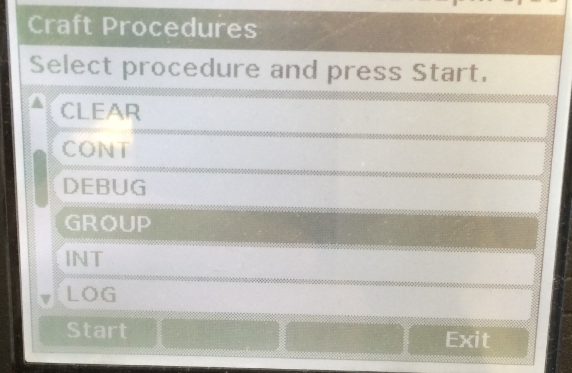There are tons of documents that describe the firmware update procedures for the Avaya circuit packs and media modules. This document is meant to be simple, and as I often do for these posts, it’s is also written for myself for future reference. I have found that I update firmware just a few months after I’ve forgotten how to do it.
I will assume you know what firmware to load. There’s a hard-to-find matrix on support.avaya.com that will tell you and I’ll include this procedure in a future post. For now, let’s say you have the firmware you want for your card. This post is for the TN799DP (C-LAN) cards but the procedures are similar on other cards as well.
Step 1 – Make some notes
You’ll want to have the following handy – paste into notepad or something:
- The exact card type including the suffix (TN799DP in my case),
- The board location
- The current firmware version. “list config all” will tell you these first three.
- The IP address of the C-LAN. “list ip-interface clan” will tell you this.
- The username and password you will use for file transfers. This is temporary – File transfer will get disabled automatically when you’re done so don’t worry about crazy passwords.
- The exact filename of the firmware.
list configuration all Page 1
SYSTEM CONFIGURATION
Board Assigned Ports
Number Board Type Code Vintage u=unassigned t=tti p=psa
01A00 POWER SUPPLY 655A
01A01 IP SERVER INTFC TN2312BP HW36 FW056 01 02 03 04 05 06 07 08
01A03 CONTROL-LAN TN799DP HW01 FW040 u u u u u u u u
u u u u u u u u
17
01A04 DS1 INTERFACE TN464GP HW02 FW025 01 02 03 04 05 06 07 08
09 10 11 12 13 14 15 16
17 18 19 20 21 22 23 24
25 26 27 28 29 30 31 u
01A05 CONTROL-LAN TN799DP HW16 FW040 u u u u u u u u
u u u u u u u u
17
01A06 ANALOG LINE TN746B 000013 01 02 03 04 05 06 07 08
09 10 11 12 13 14 15 16
list ip-interface clan
IP INTERFACES
Skts Net Eth
ON Slot Code/Sfx Node Name/ Mask Gateway Node Warn Rgn VLAN Link
IP-Address
-- ---- -------- --------------- ---- --------------- ---- --- ---- ----
y 01A03 TN799 D CLAN_01A03 /24 Gateway001 400 6 n 1
10.10.11.5
y 01A05 TN799 D CLAN_01A05 /24 Gateway001 400 6 n 2
10.10.11.9
y 01B10 TN799 D CLAN_01B10 /24 Gateway001 400 6 n 4
10.10.11.8
At the time of this posting, I want those C-LANs to say FW043. Note there’s a special case with C-LANs. I have one at hardware version HW01, and one at hardware version HW16. There are two different version 43 firmware files for these!
Step 2 – Enable file transfer on the C-LAN
From the CLI, type “enable filexfer” and fill out the form. If file transfer is already enabled for the board you want, you may need to disable it and re-enable it. If there are files already on the board, you will need to remove them. You can “list directory board xxxx” to see the files, and “remove directory board xxxxx” to remove them. Then you can disable the filexfer and re-enable it with the password you want.
enable filexfer Page 1 of 1
ENABLE FILE TRANSFER
Login: roger
Password:
Reenter Password:
Secure? y
Board address: 01a05
Step 3 – Transfer the file to the C-LAN
Use whatever file transfer method (WinSCP, ftp, ssh, sftp, etc) to move the firmware file to the card. When it’s done, you can “list directory board xxxx” to make sure the file transferred correctly. Avaya is very good at confirming the file transferred correctly and is appropriate to your card. In my humble opinion, Avaya’s deep roots in telecom have made this process smooth. It’s designed for remote work and verification. Of course now I have jinxed myself and will brick-a-clan tonight when I update my system.
list directory board 01A05
LIST DIRECTORY
Board File/Directory Creation Size Pro-
Loc Name Date Time Kb tect
01A05 F:tn799dp-h13-f43-sig.bin 2014/04/24 15:53:54 4729 n
Step 4 – Start the update
This is the part that affects service. If your C-LAN is serving any phones (“status socket” to see), then you should wait until after-hours. C-LANs serve 400 phones maximum, so you could disable phone registrations on the C-LAN after hours and update the card mid-day if you’d like. If you “change ip-interface xxxxx” you’ll see a parameter called “Allow H.323 Endpoints”. The scary part is you have to set “Enable Interface” to N before you can change that. The first time I did this, I was worried that I wouldn’t be able to manage the C-LAN but don’t worry – you are managing it via the G650 backplane so you can disable the interface and still manage the card.
Open a separate command prompt and continuously ping the C-LAN’s IP address.
Now type “change firmware download 1” and fill out the form. For the source board, use your C-LAN, file server is “none”. The image file name is the exact name of your firmware file including the “.bin” extension. The target board codes is TN799 and the Suffix is DP. Vintage is blank. I never schedule the updates, so I say “n” to schedule. According to my docs, the C-LAN can only be updated from its own file system, so you might as well “Remove Image File After Successful Download” so you don’t have to delete it yourself (this also disables file transfer for you). The target location is the same as the Source Board Location (i.e. itself), and submit.
change firmware download 1 Page 1 of 1
FIRMWARE DOWNLOAD Schedule: 1
Source Board Location: 01a05 File Server: none
Firmware Image File Name: tn799dp-h13-f43-sig.bin
Target Board Code: TN799 Suffix: DP Firmware Vintage:
Schedule Download? n
Target Target Target Target Target
Location Location Location Location Location
1. 01a05 11. 21. 31. 41.
2. 12. 22. 32. 42.
3. 13. 23. 33. 43.
4. 14. 24. 34. 44.
5. 15. 25. 35. 45.
6. 16. 26. 36. 46.
7. 17. 27. 37. 47.
8. 18. 28. 38. 48.
9. 19. 29. 39. 49.
10. 20. 30. 40. 50.
This is where Avaya confirms the firmware file is complete, signed correctly, and is appropriate for your card. In the past, I have intentionally tried to update with the wrong firmware and I get an Abort code. Anyway, submit the correct filename and then do a “stat firm down 1”
Step 5 – Monitor the update
Now wait. At some point the pings will drop then come back. You can check the status of the update with “status firmware download 1”. The status code will be Pending, Complete, Failed, or Aborted. If failed or aborted – check the documentation for the reason code. If you’re like me, you have tons of PDFs of Avaya documentation in your hard drive. I end up using Google anyway.
status firmware download 1
STATUS FIRMWARE DOWNLOAD Schedule: 1
Source Board Location: 01A05 File Server: none
Firmware Image File Name: tn799dp-h13-f43-sig.bin
Target Board Code: TN799 Suffix: DP Firmware Vintage: 43
Schedule Download? n
Start Date/Time: 05/02/2014 00:01 Stop Date/Time: / / :
Target Status Reason Target Status Reason
Location Code Location Code
1. 01A05 Pending 11.
You should see “Pending” for the download state. Soon your pings will drop. It takes a few minutes. In my experience it will take just long enough for me to panic, plus 30 seconds. Not worried, but actually concerned. After 30 seconds of “oh crap I’m going to have to drive the site”, the update completes. I have noticed the HW01 vintage was MUCH slower than the HW16.
If you have a lot of updates and trust the system, you can run these in parallel with “change/status firmware download x” where x is between 1 and 4. So you can have up to four firmware updates running at a time. I’ve done it – it works. And by the time you’re done with the fourth one, the first one is probably done.
Step 6 – Verify
When the update is done, the “status firm down 1” will blank out. When you “list config” you should see your new firmware version. However, the ping did not come back! I am embarrassed to say I panicked. I did a “busy board” If you disabled the ip-interface then enable it. Type “status sock” and check for registered phones. Phones should move back to it as the CM balances the traffic. you can also disable other ip-interfaces momentarily to encourage phones to move to it immediately.
status socket-usage
SOCKET USAGE
Total Registered IP Endpoints: 872
Registered IP Endpoints with TCP Signaling Socket Established: 872
Total Socket Usage: 00926/02900
Intf Board Socket Net Intf Board Socket Net
Type Loc Sfx Usage Rgn Type Loc Sfx Usage Rgn
procr 442/1700 250
CLAN 01A03 D 162/400 1
CLAN 01A05 D 161/400 1
CLAN 01B10 D 161/400 1
What if the ping doesn’t come back?
Strangely, the ping doesn’t stop when you disable the ip interface. But once the firmware is done loading and the “stat firm down 1” shows nothing and the “list config” shows the right SW version, what if the pings still timeout? Well first, give it a good long time. You really need to panic before the firmware will finish. If that doesn’t seem to work, then “change ip-i xxxxx” and enable the ip-interface. The pings respond? Mine did. If yours don’t, you can try “busy board xxxxx” then “release board xxxxx”. That always works for me. If it still doesn’t work, Avaya would probably recommend pulling the board and re-seating it. There are a bunch of test procedures though. I assume performing a busy/release would Abort if you try it while the firmware is loading, but I don’t want to try. Let me know if you do it.
Summary
That’s it. The first time is scary, then it gets easier. Especially since this is done so infrequently that, as usual I start to forget the exact procedures. Good luck all and let me know how it goes. Thanks as always, Roger.