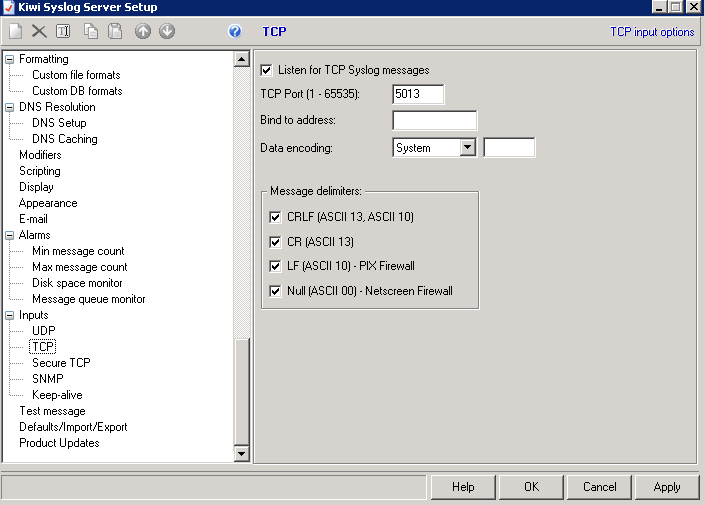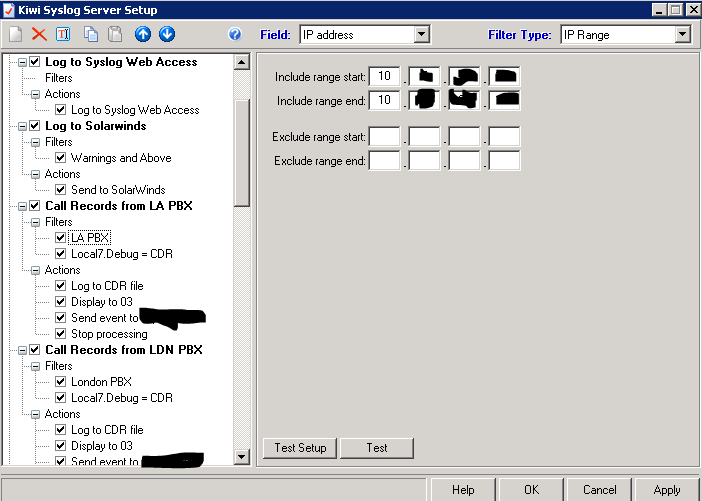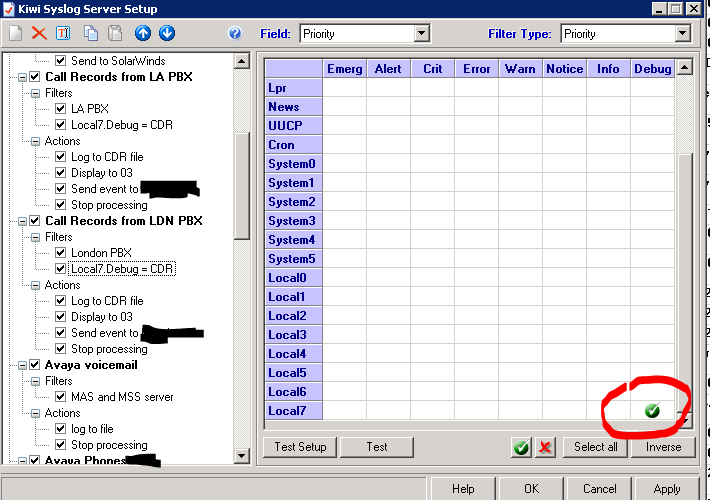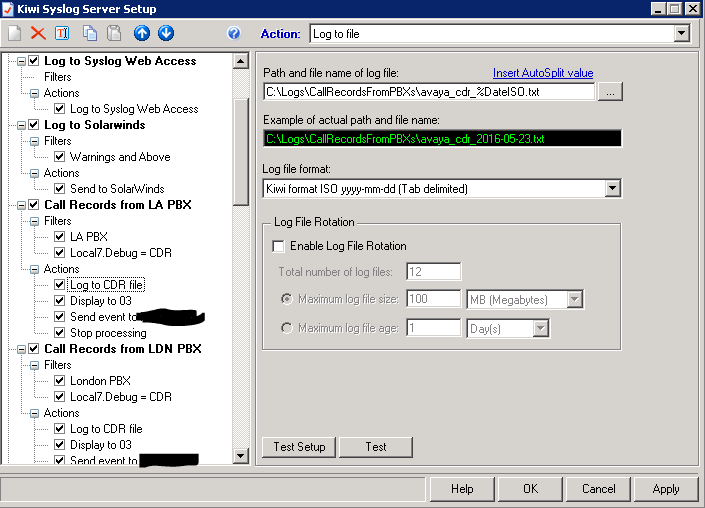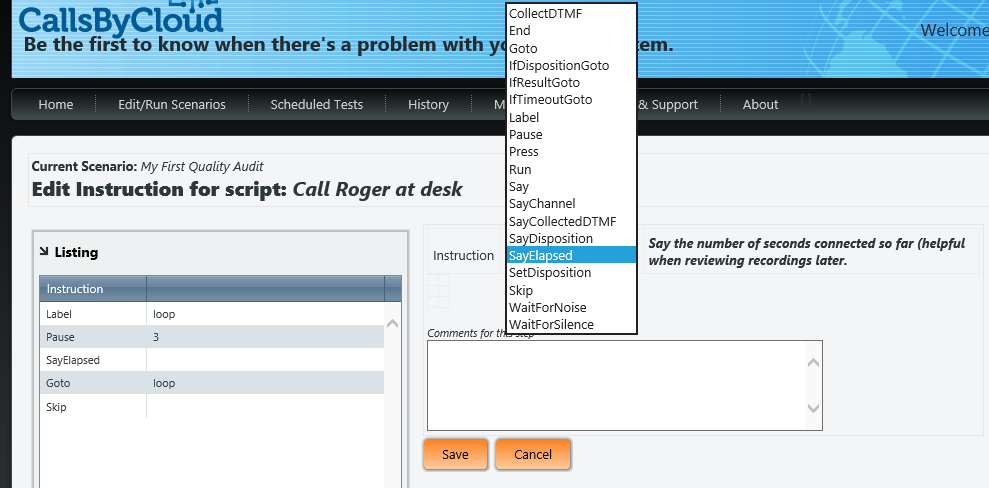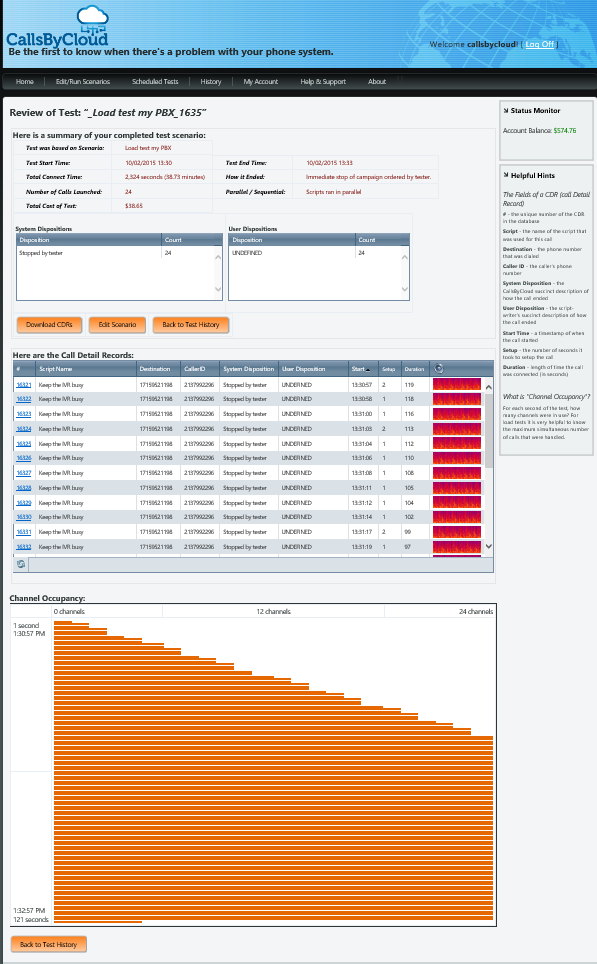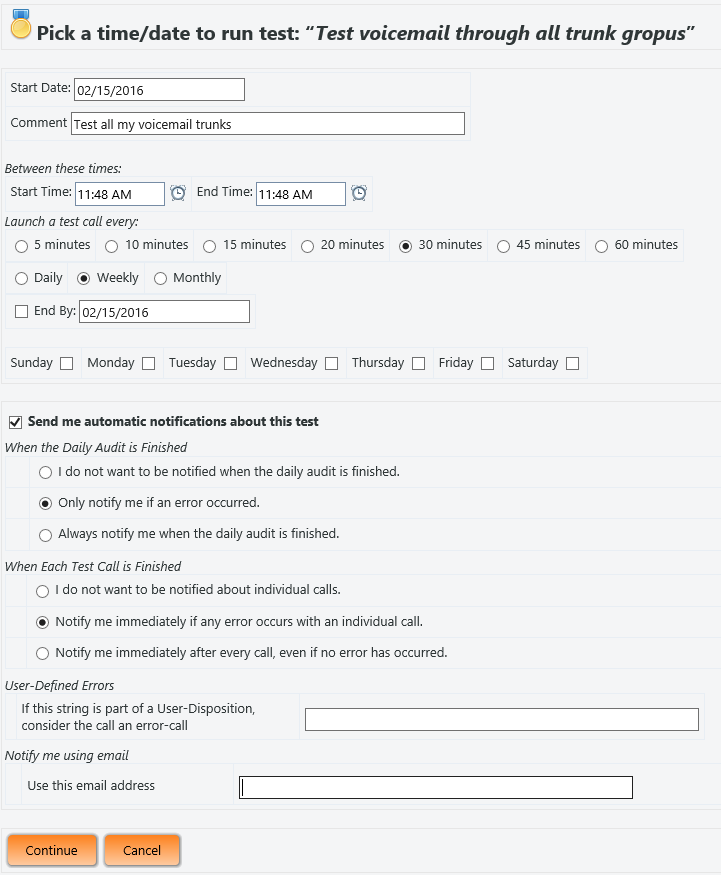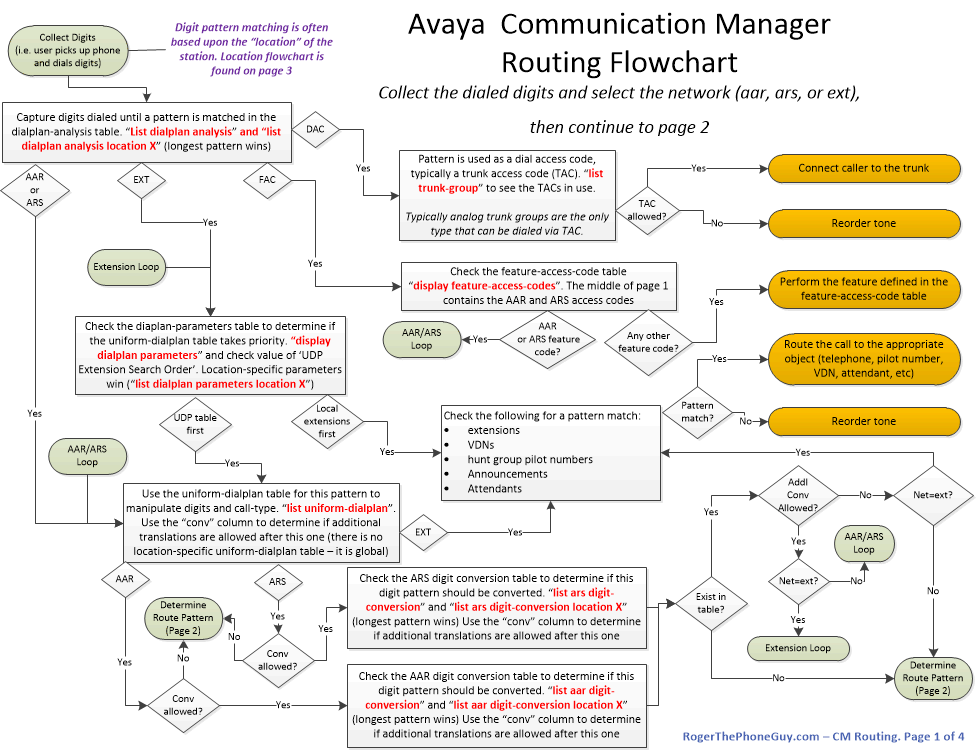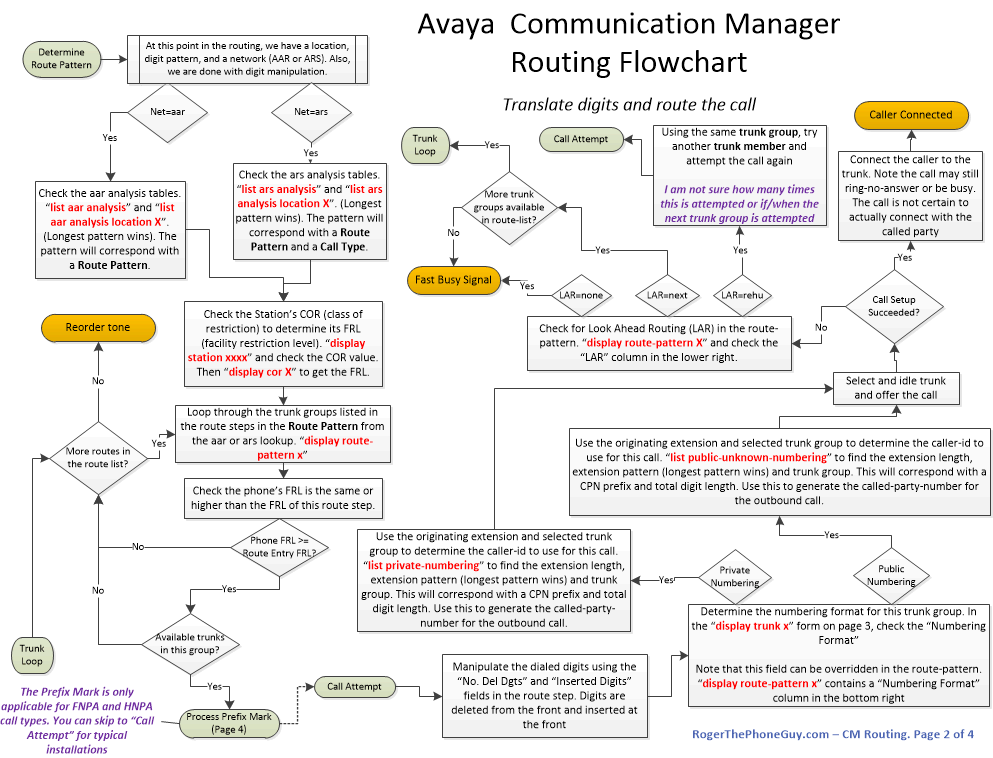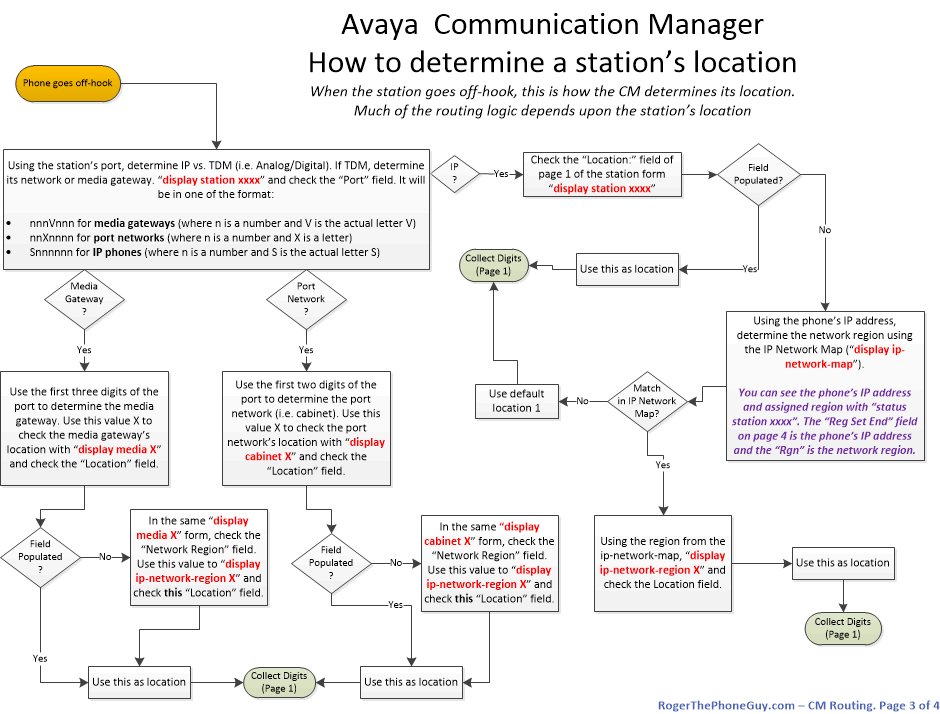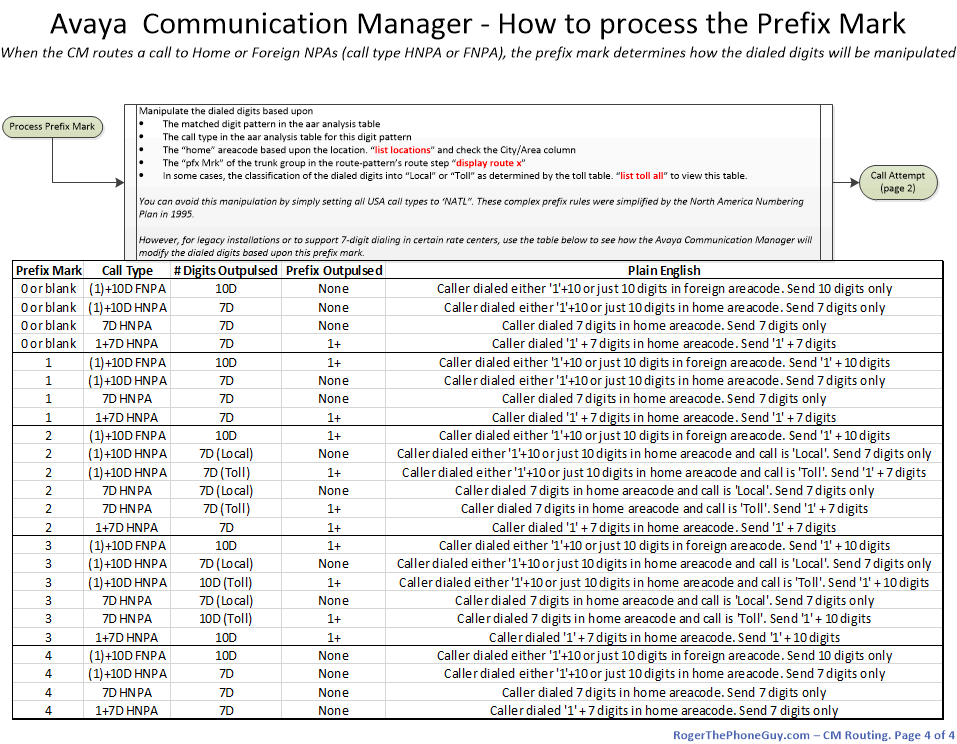In a previous post about busy/release of CDR, I asked if anyone was curious about capturing CDR from Avaya Communication Manager using a Kiwi Syslog server. At least one of you was, so here it is.
There are two parts of course. One part is programming the phone system to send CDR. And the other part is programming Kiwi to capture CDR. These can be done in either order, but if you program the phone system first, the CDR buffer will fill as is tries to establish the connection with Syslog.
So let’s start with Kiwi. Your version may differ. In my case, the network team already had a rather powerful installation of Kiwi on some great hardware. All I had to do was configure it to capture Avaya CDR. So when you launch the Kiwi dashboard, click File->Setup and in the “Server Setup” window, scroll to the bottom for “Inputs”.
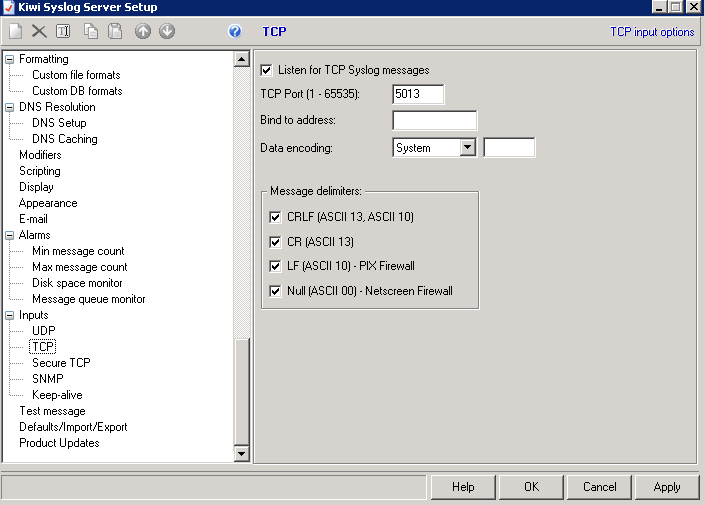
In the TCP section, tell Kiwi to listen for TCP messages on whatever port you wish. I’m using 5013 – probably because I saw it in an Avaya doc somewhere. But you can use any port.
Then scroll up to the “Rules” section and configure a new rule to match for messages from your Avaya Communication Manager.
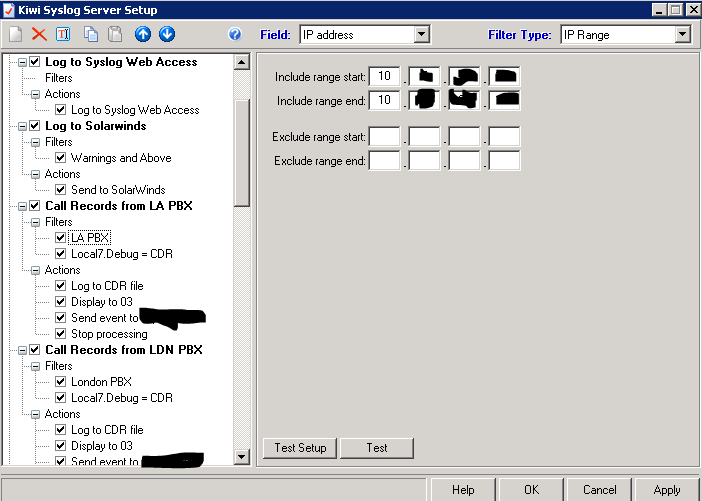
In my case, I named my rule “Call Records from LA PBX”. I set a filter by IP address. If you also send any other information to Kiwi from the CMs, then you’ll want to filter by the Priority field. You want the Local7 field to be Debug. I don’t recall why this works. I think I was looking at the data one day to try to separate the CDR from the other syslog messages from Avaya and this seemed the easiest way to do it.
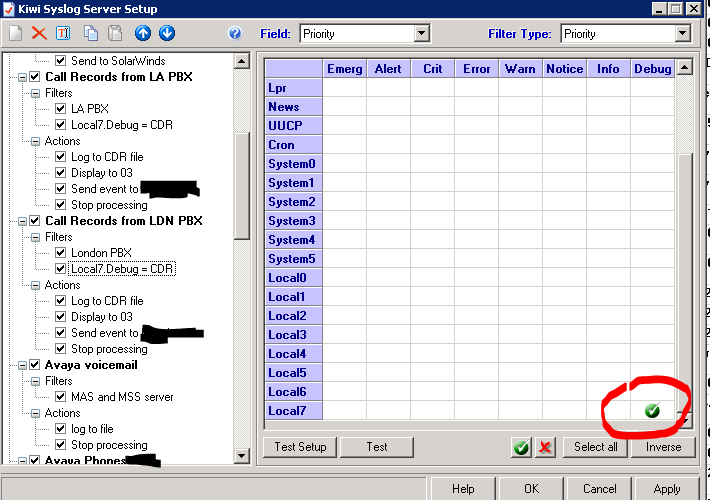
Once you have those two filters – IP address and Local7.Debug, you need to create an action. My action above is a little misleading. All you really need is one that logs to a file, then stops processing. If you’d like, you can also display it to one of the virtual displays in Kiwi. I log to a text file on the local file system:
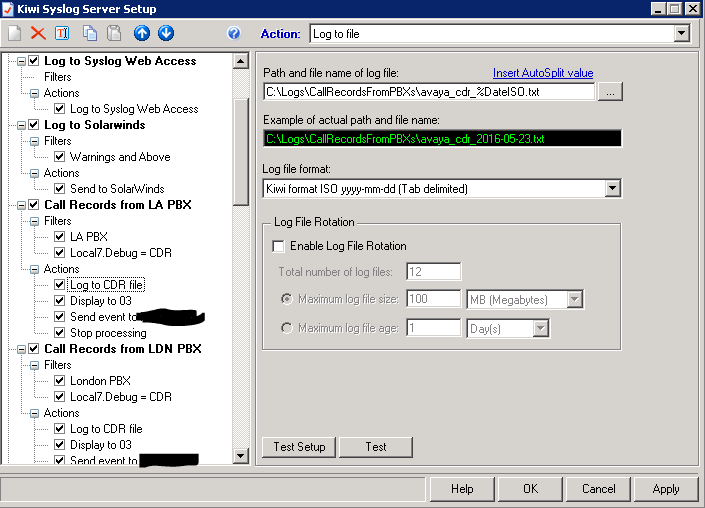
Now, if we program our PBX correctly, we should get CDR to these text files!
Step 2 – Program the Avaya Communication Manager
Programming the Communication Manager is three steps: Add the node-name, set the ip-services, and change the system-parameters cdr.
To set the node name, ‘change node-name ip’ and create an entry for the IP address of your Kiwi server. This is basically the DNS lookup for the CM. This sets the name and IP address. Any name will do. Enter the IP address of your Kiwi server.
change node-names ip Page 1 of 2
IP NODE NAMES
Name IP Address
SL_LSP 10.10.60.10
CHA_LSP 10.10.1.10
Chicago 10.10.148.2
Chicago_LSP 10.30.10.10
DO_LSP 10.20.16.10
Smoot 10.87.176.11
Gateway006 10.46.12.1
LA 10.10.19.6
LA_ESS 10.44.192.10
LE_ESS 10.58.200.10
LA_SM 10.59.29.16
( 16 of 44 administered node-names were displayed )
Use 'list node-names' command to see all the administered node-names
Use 'change node-names ip xxx' to change a node-name 'xxx' or add a node-name
Next, set the ip-services. I have squeezed all three screens here. The important thing here is page three. We need to set the “Reliable Protocol” to n. I think Avaya defaults this to y and it works great for their pre-packaged CDR partners. For home-grown syslog, we set this to n. It may not hold up in court if there’s ever a dispute.
change ip-services Page 1 of 3
IP SERVICES
Service Enabled Local Local Remote Remote
Type Node Port Node Port
CDR1 procr 0 la_syslog 5013
CDR2 procr 0 prognosis 50000
change ip-services Page 2 of 3
IP SERVICES
Service Enabled Local Local Remote Remote
Type Node Port Node Port
change ip-services Page 3 of 3
SESSION LAYER TIMERS
Service Reliable Packet Resp Session Connect SPDU Connectivity
Type Protocol Timer Message Cntr Cntr Timer
CDR1 n 10 3 3 10
CDR2 n 10 3 3 10
And last step – set the system-parameters for CDR. Here’s the thing. You have lots of options here. You can define fields, separators, etc. But I discovered that there is a line length limit that is not obvious. Also, the caller-id name is surprisingly absent. Rather than customize the CDR, I have gone back to “unformatted” and let further processing figure it out.
change system-parameters cdr Page 1 of 1
CDR SYSTEM PARAMETERS
Node Number (Local PBX ID): 2 CDR Date Format: month/day
Primary Output Format: unformatted Primary Output Endpoint: CDR1
Secondary Output Format: unformatted Secondary Output Endpoint: CDR2
Use ISDN Layouts? n Enable CDR Storage on Disk? n
Use Enhanced Formats? n Condition Code 'T' For Redirected Calls? n
Use Legacy CDR Formats? y Remove # From Called Number? n
Modified Circuit ID Display? n Intra-switch CDR? y
Record Outgoing Calls Only? n Outg Trk Call Splitting? y
Suppress CDR for Ineffective Call Attempts? n Outg Attd Call Record? y
Disconnect Information in Place of FRL? y Interworking Feat-flag? n
Force Entry of Acct Code for Calls Marked on Toll Analysis Form? n
Calls to Hunt Group - Record: member-ext
Record Called Vector Directory Number Instead of Group or Member? n
Inc Trk Call Splitting? n
Record Non-Call-Assoc TSC? n Call Record Handling Option: warning
Record Call-Assoc TSC? n Digits to Record for Outgoing Calls: dialed
Privacy - Digits to Hide: 0 CDR Account Code Length: 15
Remove '+' from SIP Numbers? y
I have a perl script that parses unformatted cdr. Anyone want to see it?
UPDATE 2021-09-15 – I posted the Perl script to process unformatted Avaya CDR here.
Anyway, when you have this set up, you can status CDR to make sure the link is up:
status cdr-link
CDR LINK STATUS
Primary Secondary
Link State: up up
Date & Time: 2016/04/17 08:43:29 2016/05/09 10:12:20
Forward Seq. No: 0 0
Backward Seq. No: 0 0
CDR Buffer Full: 0.00 0.00
Reason Code: OK OK
The good news here is the link state(s) are “up” and the CDR buffer full is 0. If you have trouble, you can “busy cdr primary” and “release cdr primary” to close and open the socket. You should see a blip in the Kiwi server when this happens.
Make a call and watch Kiwi! You may need to check the log files rather than rely on the Kiwi display. The extra CR/LF will sometimes make Kiwi look funky but the text file is usually just fine.
Let me know how it goes for you!
Roger